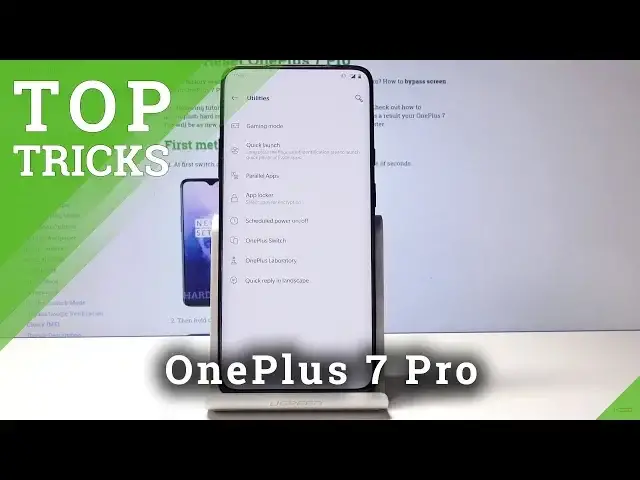0:00
Welcome, in front of me is a OnePlus 7 Pro and I'll show you a couple of tweaks and tricks
0:11
that you can do on your device now. So to get started, we'll start off with the fingerprint shortcuts
0:17
So just as an example, when you have a fingerprint set up and you unlock it and, for instance
0:24
hold your finger, nothing happens. And there's an option that you can actually add to add shortcuts that if you keep holding
0:30
your finger there, it will basically bring up a set amount of shortcuts that you have
0:35
set in the settings. So to start off, we'll go into settings and then utility
0:40
So let's go settings, utility, and from here, quick launch. So where is it
0:48
No, Jesus Christ, it's right there. Okay, so you want to turn it on, like so, and then shortcut settings
1:04
And from here, you have a couple of them here, but you can actually add more to whatever
1:08
you like. You can pick whichever one you like by checking it on
1:18
So I'm just going to showcase the ones that are already added. So for instance, now if you're trying to unlock your device and you hold your finger, you'll
1:27
get this and you basically scroll like so to get to it
1:35
And for instance, you can let go and then it'll automatically open that up
1:40
So that's one. Then the other one that I will show is the RAM boost
1:46
So as well, go into settings and go into system and you have like right on the bottom right
1:53
here, RAM boost, and you have a little description of what it does
1:57
Basically improves the performance of certain apps by learning how you use it, how you use
2:04
the phone and preloads them into the RAM basically. So basically the phone will know or try to expect when you're trying to open a certain
2:14
app and it will already be ready to be launched. So that's making it a little bit quicker to access
2:26
Then another thing I'll show is the Adobe. So this phone comes with like the Adobe Atmos and I think it's in sound and vibration right here
2:38
As you can see, Adobe Atmos. And from here you can customize it to either fit movies, music or dynamic and basically
2:46
improves the quality of the sound from the phone. It doesn't affect the headphones, I think
2:53
But it affects like the sound that the phone itself gives. So you can basically change it to whatever you like
3:01
So that's another thing. And another thing I want to show you guys is the, for instance, just to show it, I'm
3:10
going to use a different finger so it actually stays longer, the animation for fingerprint
3:15
If you hold it, you have this animation right now, right? And you can change it also in the settings
3:22
So let's go to it and it's going to be in settings, security and lock screen right here
3:33
And then you will tap on fingerprint and put in the pin that you have
3:39
I'm going to put mine in. And from here, you can actually tap on fingerprint animation effects right here
3:49
And you have a plethora of choices that you can choose from that you like
3:53
There isn't all that many, but still any choice is actually nice
3:58
And you can tap on it to see it change and take an effect
4:02
You actually have to press the save button. And now if I try to unlock it, now it's different as you can see
4:12
So let's go back and then change it to something like this
4:19
And as well, you can see it affect and change. I'm going to keep this one
4:29
And the last thing I want to show you is the face unlock. So let's go to it
4:35
Actually, it's going to be still as well here. And go into it, put in the pattern, I mean pin, and you will need to add a face, whatever allow
4:57
So now it doesn't affect, so give me... Basically what you need to do is scan your face all around for it to work
5:09
It will start adding like little patterns and show you kind of how it looks
5:15
And it automatically just finishes by itself once it gathers enough. And I can tap on next
5:21
And from here you can actually add additional, how it works in a way
5:28
So the default way to use face unlock, swipe up to unlock
5:32
So basically when your screen is locked and you tap it, you have to swipe up and then
5:37
it will swipe the camera up as well and unlock it and you still have to unlock the device
5:42
by swiping it. And you also have this one, which will do it automatically whenever the screen wakes up
5:50
As an example, because I think this one is the best one out of them both, or at least
5:55
the quickest one. It works like so. Once it's more to show it
6:03
Basically you press the power button and it automatically lifts up the camera and unlocks
6:08
the device fully. So it's fairly nice and quick. So that was the last thing I actually wanted to show
6:16
And if you enjoyed any of those, don't forget to hit like, subscribe and thanks for watching