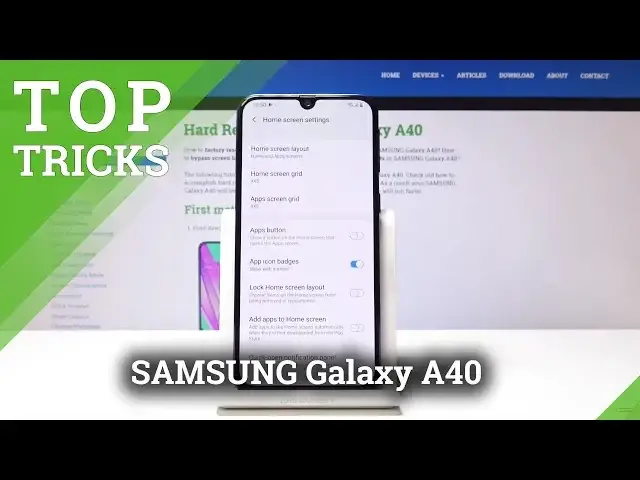0:00
And from my music, Samsung Galaxy A40, and today I'll show you a couple more tweaks and tricks that you can do on your device
0:13
So starting off, we'll begin with the quick open notification panel. So as an example, if you pull down from the middle of the screen down, you'll get the up drawer
0:23
And same thing goes the opposite way from bottom up. And if you want to open the notification, you actually have to be
0:29
go all the way from the top. But there is actually a setting that can change that you don't have
0:34
to do it and it will basically pull it from here to open it. So to do it, we will need to go into
0:39
the home screen settings, pinch the screen and get the home screen settings right here. Top on it
0:46
and then should have a quick open notification panel right here. Basically last thing visible
0:53
Now if you enable that and leave you can do this. You can pull the notification panel without
0:59
actually reaching all the way to the top which my opinion is really nice and to open the
1:05
up drawer you can just go from the bottom up and it still opens it so moving on we're going to
1:13
hide ups as well because it's in the same area you can go back to the home screen settings
1:19
and from here on the bottom you'll see hide ups and from here we can hide ups from home screen
1:26
and the up drawer both at the same time you can just set up screen select apps that you for instance want to hide and when you tap apply now the
1:35
apps will disappear so previously there was a Facebook and it's also no longer
1:40
visible here and if you still want to access it but let say not show it anywhere you can just search for it As you can see and it still accessible through search but won be visible in the up drawer by itself
2:02
Okay, so moving on, another thing that I want to show is the reduce animations
2:08
Now there's two ways you can enable it. There's the one that comes in the settings
2:13
normally invisible and it is under advanced features so right here and from here you have
2:23
the reduced animations and it will basically increase the speed of certain animations how
2:28
they how they work and how quick they they work but you can also enable it differently and have
2:36
a little bit more control over it through by going into the about phone
2:43
And from here it is software information. And tap seven times on the build number
2:49
I think it is, right? Yep. Until you see the message that you are now a developer
2:54
And you have basically enabled developer options. So if you go back, now in the settings
3:03
that's on the bottom, you have developer options. Sorry. And right here, you should find animation speed
3:13
Okay, there is window animation scale, transition animation scale, animation scale
3:25
animation duration scale. So right now it set to one which is the base but I can basically either turn that off or half speed for it so it should work as you can see way quicker than previous setting and also turn it off like so and now you don have any animations
3:48
it just automatically pops in and out might look a little bit jarring so not sure if that is the
3:54
best option but it's here we can also set it to 10 times and you have this amazing
4:01
slow motion basically. Might not be the most time efficient one, but it's there if you like
4:12
I'm going to set it to half speed and keep it like so. Okay
4:17
So next thing that I'm going to show you is the gesture navigations, which there's a simple way to enable it
4:23
which is pull down the notification panel twice. And I think it's on the second page
4:28
You have it. Security. as you can see right here, navigation bar
4:34
Now it's set to basically be this. And if you tap on it, it will just disappear
4:40
And now we have the tiny little bars. If you can see them, they're barely visible
4:46
There's three of them, like right on the bottom of the screen, and each correspond to the button that was previously there
4:52
And what you do is just pull it from there, like so
4:58
Maybe you can see it when it's being lifted. barely on a camera
5:03
Here's the home screen or if you hold it, it's actually the assistant, so let's leave that
5:11
Okay, I'm just gonna do this, clear it all. I'm gonna enable it back because for me it's
5:17
easier just to tap the buttons when it on the little stand And last thing that I wanted to show you is the app launcher which what it does is when you go it right here it looks like this
5:30
It can also be found in the apps right here. And when you go for it and you have actual games installed on the device
5:40
you can basically hide them in the game launcher itself. So stop and start
5:49
You can add it. We're going to update it later. And as you can see, that's basically when you first launch it
6:00
Hide games on the home screen and app screen. So if you top this, any games that were previously on your home screen and an app drawer
6:07
will go into this application and that's where you will find them and where you will launch them from
6:14
So tap on it. And then I would show if there was any games
6:19
games but there is none so you go here there should be all visible now here once more
6:26
there is no games here so not the best way to show it and if you previously opened it and
6:35
skip this option you can always go to the settings and choose right here flip it on and it
6:42
will basically do the same thing so that's a fairly nifty thing
6:49
it cleans up the home screen and the uptore, assuming you have some kind of games
6:56
And that would be it. Now if you found this very helpful, don't forget to hit like
7:00
subscribe and thanks for watching