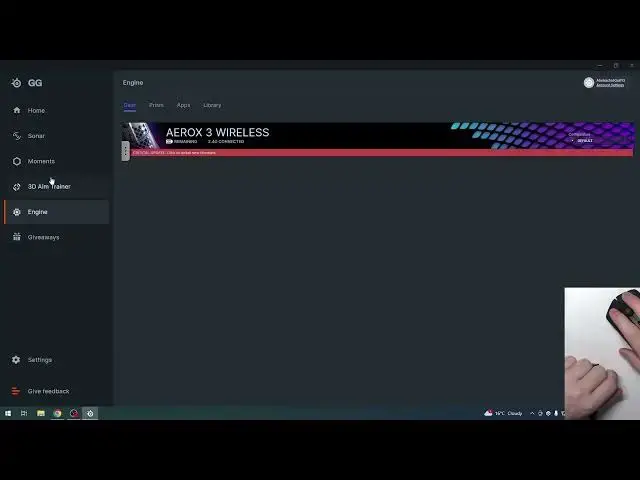0:00
Hello, in this video I want to show you all available connection methods for
0:05
Aerox 3 Wireless by SteelSeries. And to do this it's a wireless mouse so we have a lot of options to connect it
0:17
with our PC and we're going to start with the wired version. So what you need
0:22
to do is to connect this cable that comes with the mouse. There's all of the
0:26
accessories right here. You can see what this mouse comes with and let's
0:32
connect the USB to our PC. And then on the mouse in front we have USB-C plug we're also going to connect
0:45
it. Now you might need to wait a few moments till your drivers install and
0:52
then the mouse should spring to life. Also I strongly recommend to download
0:57
SteelSeries GG software on your PC. It's an app that allows you and the software
1:03
that allows you to customize this mouse settings. Now moving on to the wireless
1:08
version and disconnect the cable from the mouse. Here we have a dongle which is
1:15
a receiver and it will connect our mouse with PC. If you have USB-C plug on your
1:21
PC then you can connect it straight forward but if not you will need to
1:26
connect USB to USB-C cable to your PC. Then use this adapter and connect it
1:33
with your PC and then to this adapter we're going to connect this wireless
1:38
receiver. And from here we need to take a look on our mouse. On the bottom we have
1:44
a switch and here turn it to 2.4G. Now your mouse should also spring to life
1:52
and as you can see it works fine. And another way to connect it with your PC
1:57
is through the Bluetooth but sadly I don't have a Bluetooth on this PC but
2:02
I'm gonna show you how to do it without connecting it. And we need to change this
2:10
switch to Bluetooth sign and then you will see that the mouse it doesn't work
2:17
because we don't have the 2.4 connection. But to connect it with the
2:22
Bluetooth we'll need to open our system settings. Then move to the devices. Here
2:33
select add Bluetooth or other devices, select Bluetooth and here you should be
2:39
able to find your mouse in a few moments but as I mentioned I don't have
2:43
a Bluetooth connection on this PC so it's not possible but that's very easy
2:48
and you probably can do it as I've explained. And that's it for this video
2:53
hope you like it please consider subscribing to our channel leave a like