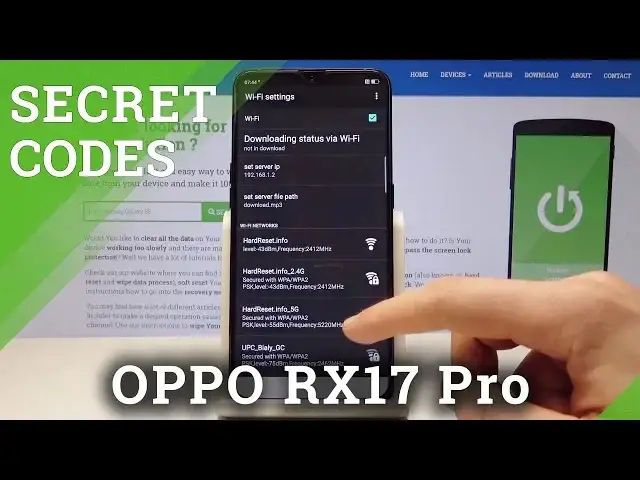0:00
Here I have Oppo RX17 Pro and let me show you how to use secret codes on the following device
0:14
So at the very beginning let's start by using the home screen
0:17
Let's open the fonts dialer and let's use the first secret code so let me show you how
0:21
to open the font software information. Let's use asterisk pound six seven seven six pound
0:30
As you can see software info pops up here you can read the kernel, baseband, android
0:35
version and other stuff. Let's go back. Now it's time to use the screen light long bright
0:42
Let me show you. Let's use the asterisk pound nine nine pound and as you can see here you can enable screen
0:50
always on. Now let's open the manual hardware test so let's use the asterisk pound eight zero eight
0:59
pound and as you can see the engineer mode pops up here you can use the manual hardware test
1:06
Let's go back right here or you can also here use the device debugging, camera, media debugging
1:14
and other options right here. Let's go back. Now it's time to check the bluetooth test mode so let's use asterisk pound eight zero
1:27
five pound. As you can see this is the engineer mode with the bluetooth test, the bluetooth settings
1:34
and other stuff. If you would like to go back let's use back key
1:38
Now let's use the wifi test menu so let's use here asterisk pound eight zero three pound
1:47
and as you can see wifi settings pops up right here. Let's go back
1:52
Now it's time to open the eco test mode so let's use asterisk pound eight zero nine pound
2:01
and sometimes the eco test mode may pops up. If not let's just use another secret code so it's time to open the hardware revision
2:12
so let's use asterisk pound eight eight eight pound and this is like the engineer mode with
2:19
the following QR code. Let's go back. Now it's time to open the android testing menu so let's use this code asterisk pound
2:32
asterisk pound four six three six pound asterisk pound asterisk. As you can see the testing menu just pops up so here you can use the following information
2:44
You can check the testing menu, you can check other stuff and if you would like to go back
2:51
let's just use the back key or you can open the phone information and here in phone information
2:58
you can read the email number, current network, signal strength. You can run a ping test or use other stuff
3:04
You can also use usage statistics and here you can read the usage time and the counter
3:10
and here you may also find the Wi-Fi information so you can select here Wi-Fi API to disable
3:17
network, disconnect network, enable network or you can see the Wi-Fi status to see the
3:23
statistics about your Wi-Fi. Let's go back. Now it's time to quit the android testing menu and let me open the calendar info so
3:32
let's use asterisk pound asterisk pound two two five pound asterisk pound asterisk
3:39
As you can see calendar info pops up right here. Now let me show you how to open google play service so let's use this code asterisk pound
3:49
asterisk pound four two six pound asterisk pound asterisk. As you can see google play service just pops up in front of you
3:59
Alright let's go back and at the end let me show you how to open the email mode so
4:02
let's use asterisk pound zero six pound. As you can see the email information just pops up in front of you
4:10
So that's it. Everything went well. Thank you for watching. Please subscribe our channel and leave thumbs up under the video