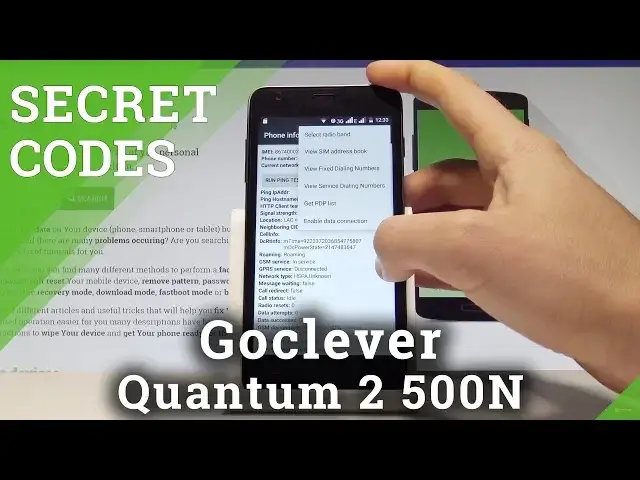0:00
Here I have a GoClever Quantum Tool 500N and let me show you how to use secret codes on
0:11
the following device. So at the very beginning let's start by using your home screen
0:15
Let's open the phone icon right here, let's activate the keypad and let's use the following
0:20
secret code. So at the very beginning let me open the Android testing menu, let's use asterix hash, asterix
0:30
hash, 4636, hash asterix, hash asterix
0:39
As you can see testing menu just pops up, here you can choose phone information, when
0:43
you can read such stuff as email number, current network, signal strength, location, roaming
0:49
GSM service, you can turn off the radio, run ping test or choose more key in order
0:55
to select radio band, view sim address book, view fixed dialing numbers, view service dialing
1:00
numbers, get PDP list or enable data connection. Let's go back, you may also choose the battery information, here you can read such stuff
1:09
as battery scale, battery health, battery temperature, battery technology or time since boot
1:15
Let's go back, you can choose also the user statistics and this is the list of the applications
1:20
from your device, you can read here the last time used or usage time
1:25
You can also choose WiFi information, when you can select WiFi IP, here you can disable
1:29
network, disconnect network, enable network, get configured network or get connection info
1:35
You can choose the WiFi config, when you have configured networks, here you should see the
1:40
specification about them. You may also choose WiFi status, here you can refresh or start or run a ping test
1:47
Let's go back and let's choose the parts information, here you can read the parts information about
1:53
your device. Let's go back a couple of times to quit the Android testing menu and let's open the calendar
2:01
info, so let's use asterix hash asterix hash 225 hash asterix hash asterix
2:09
The calendar info just pops up, you can read about the events from your contacts, from
2:14
your Google account and other stuff. Let's go back, you may also enter the Google Play service, so let's use the asterix hash
2:22
asterix hash 426 hash asterix hash asterix. As you can see Google Play services just pops up, here you can choose ping, connect, disconnect
2:33
events, status and read this information. Let's go back again and let's open the debug UI, so let's use asterix hash asterix hash
2:45
759 hash asterix hash asterix. And debug UI just pops up, here you can view client's IDs, you can change OEM mode or you
2:56
can for example enable, use next alarm info or enable the following options such as pings
3:05
or events. Let's go back and at the end let me show you how to check email number by using a secret
3:09
code, so let's use asterix hash 06 hash and the email number just pops up
3:16
Let's tab OK to close this window. Let's use a back key and now you may use your device
3:20
So everything went well, thank you for watching, please subscribe our channel, leave thumbs