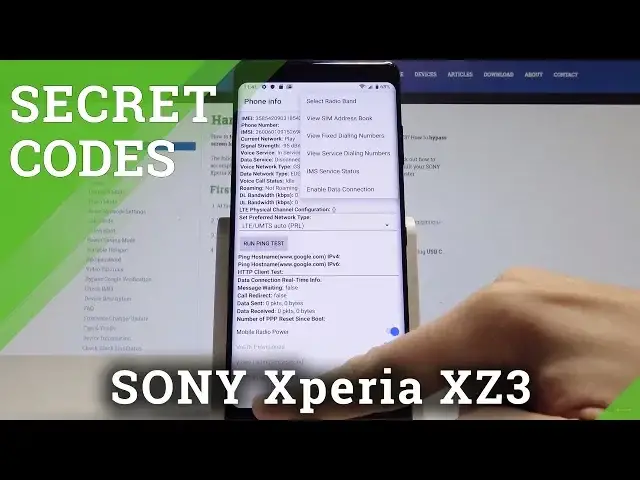0:00
Here I have Sony Xperia XZ3 and let me show you how to use secret codes on the following devices
0:13
So at the very beginning let's start by using your home screen. Let's open the phone's layout and let's start with the first secret code
0:20
So let me open the service mode. Let's use here the asterisk pound, asterisk pound, 73, 78, 423, pound asterisk, pound asterisk
0:37
As you can see service menu pops up so here you can navigate by tapping appropriate options
0:43
Let's choose here the service info and here you can read such stuff as software info for
0:50
example the model number, the sim log information and other stuff such as for example the firmware info
0:58
So that's it, let's go back. You can also here use service tests and you can perform a couple of hardware tests for
1:05
example the display so you can test the colors of your display, you can test the speaker
1:13
and other stuff such as the microphone, vibrator, main camera, bluetooth, GPS and a lot of more
1:21
You can also here for example use more key in order to show results and clear memos
1:28
Alright let's go back, let me quit the service menu and it's time to enter the testing menu
1:34
so let's use this code, asterisk pound, asterisk pound, 4636, pound asterisk, pound asterisk
1:44
As you can see testing menu pops up, here you can navigate by tapping appropriate options
1:49
You can choose here phone information and read the email number, the current network
1:55
You may also here run ping test or use more key in order to select radio band, view sim
2:01
address book, view fixed dialing numbers or for example enable data connection
2:07
That's it, let's go back by using the back key right here
2:12
Let's tap usage statistics, here we've got the list of all apps from the device and you
2:17
can read the last time used and usage time. Alright let's use back key again, it's time to open WiFi information, here you can use
2:25
the WiFi API, really useful thing to disable network, disconnect network, enable network
2:30
get configured networks or get connection info. That's it, let's go back, here you can also read such stuff as WiFi config and information
2:39
about configured networks or you may also use here the WiFi status
2:45
So here you've got the statistics about your WiFi, you can refresh them or also run a ping test
2:51
Let's go back by using the back key a couple of times and it's time to enter the calendar info
2:57
So you can open the calendar info by using this code, asterisk pound, asterisk pound
3:08
225, pound asterisk, pound asterisk. Alright the calendar info pops up, here you can read about events from your calendar and
3:22
you may also use back key to go back. It's time to open the Google Play service so let's use this code, asterisk pound, asterisk
3:31
pound, 426, pound asterisk, pound asterisk
3:44
That's it, the Google Play service pops up so here you can use this menu, ping, connect
3:50
disconnect, events or status and you can read the following information. Let's use the back key to quit this node and at the end let me show you how to check email
4:00
by using the secret code, let's just use the asterisk pound, 06, pound and the email information
4:08
pops up right here. To close this window let's tap OK. That's it, everything went well, thank you for watching, please subscribe our channel
4:15
leave thumbs up under the video