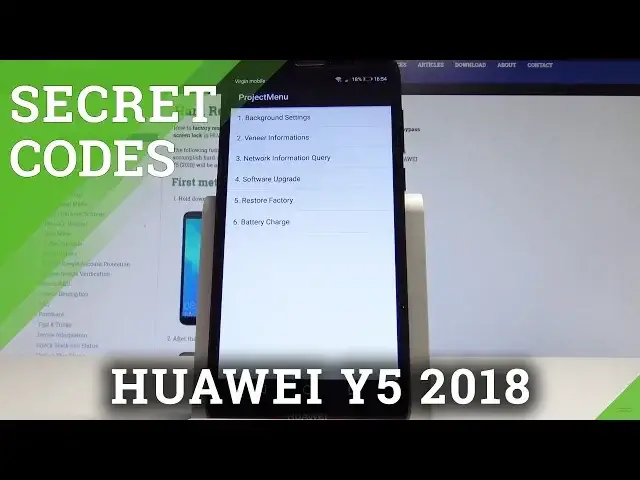0:00
Here I have Huawei E5 2018 and let me show you how to use secret codes on the following device
0:14
At the very beginning let's start by using your home screen. Let's find and select the phone's dialer
0:19
Let's activate the keypad and let's use the secret code. Now we need to wait until the project menu pops up
0:40
So here you can navigate by tapping appropriate options. You can choose here background settings for example
0:47
You can make background debug open, you can change USB mode settings or you can select
0:53
lock settings. That's it. Let's go back twice. Let's open the new information
0:59
Here you can use for example manufacturer info. You can read the software and the hardware version info and other stuff
1:08
You can also here open network information query and here you can read two important things
1:14
You can check out Simlog info. In my case Simlog is deactive or you can also read operators national info right here
1:25
In my case it's Poland. Alright, let's go back. You can also here use software upgrade and you can upgrade your software by using SD card
1:34
You can accomplish the hard reset by using restore factory but let's just be careful
1:38
of that option because you will lose all your data. Here you can tap battery charge and here read battery level or battery temperature
1:47
Alright let's go back. Now it's time to enter the Android testing menu so you need to use asterisk pound, asterisk
1:57
pound, 6130 pound asterisk, pound asterisk. That's it
2:06
The testing menu pops up. Here you can choose phone information. You can read the following stuff, the email number, current network, signal strength
2:13
You can also read more key and select radio band view, fix dialing numbers or enable data connection
2:19
That's it. Let's go back. You can also tap battery information and read the battery level, battery scale, battery
2:26
temperature or battery technology. Let's go back. You can also here choose usage statistics and read the statistics from your apps such
2:39
as last time used or usage time. You can also check out Wi-Fi information and use Wi-Fi IP to disable network for example
2:49
You can use Wi-Fi config and read the information about configured networks or you can use Wi-Fi status
2:56
That's it. Let's go back. Here you can also close temperature protection or use charging control
3:06
Use back key to quit this menu and this time let me show you how to open about phone
3:10
You need to use this code asterisk pound, asterisk pound, 000 pound asterisk, pound asterisk
3:20
That's it. The device information pops up so here you can use the baseband version, kernel version
3:27
other stuff. Tap OK. You can also open calendar info so you need to use asterisk pound, asterisk pound, 225
3:38
pound asterisk, pound asterisk. The calendar info pops up. You may also open Google Play service so let me just use back key and use this code asterisk
3:51
pound, asterisk pound, 426 pound asterisk, pound asterisk. The Google Play service pops up
4:02
Here you can read ping, connect, disconnect or events. Let's go back and at the end let me show you how to check email number by using the secret
4:10
code so you need to use asterisk pound, 06 pound and the email number just pops up
4:17
Tap OK to confirm it and that's it. Everything went well. Thank you for watching
4:21
Please subscribe our channel, leave thumbs up under the video