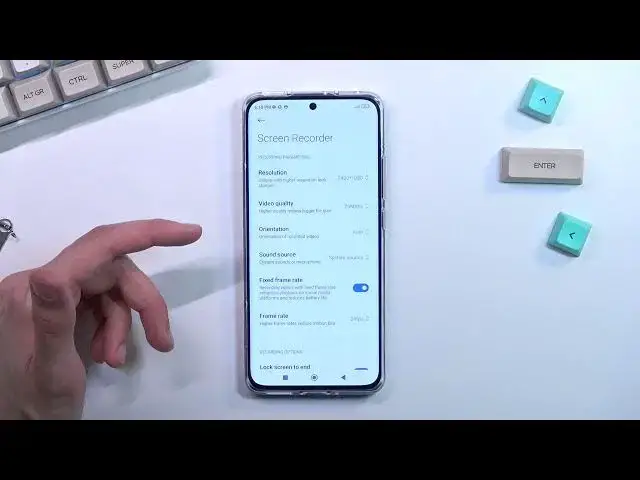0:07
In front of me is a Xiaomi 12x and today I'll show you how you can record screen on this phone
0:12
So to get started let's pull down our toggles from the top right side and our top right
0:18
corner and let's expand them and look for our screen recorder which is right over here
0:25
Now this is the default location of the toggle so hopefully for you it's in the exact same location
0:30
And once you see it, you can from here, where is it, can hold it
0:36
And this will quickly take you to the settings where you can just check on the settings
0:41
So obviously some people might wonder screen recording to have a little bit of a different settings
0:47
I personally prefer to have it basically max quality for the best visual fidelity
0:52
And it looks like the device actually delivered that from the get-go, maybe apart from frame rate
0:58
which we can wow actually go quite high so let me quickly go into those we have video
1:05
resolution which we have option between uh eight 800 by 480 wouldn't recommend 720p or 1080
1:13
1080 in my opinion is probably going to be the best option right here it will provide the
1:18
clearest image um and for everybody for instance that will be watching your recorded content
1:24
on a computer screen uh it will basically fill their almost entire view
1:28
of the screen and it should look fairly crisp and good. So that's what I'll recommend using which is selected by default
1:37
Below that we have video quality which we have some insane megabit rates here for no reason So the lowest one which looks to be set to 16 well obviously is the 16 but I would probably change it to 24 This would give us what I would consider
1:56
probably the best visual fidelity. I do recommend though checking it out. When you're recording
2:02
a low bit weight and you start for instance if you're recording gameplay, when you turn around
2:08
make it like a panning motion or have just, if I would do this, and the screen stops moving with low bitrate
2:15
The text right away when the screen starts moving will look just pixelated
2:19
It will not have the focus that you would expect from it. And you will see it most likely when it catches that focus
2:26
where it just kind of like shifts into focus and it then becomes crisp
2:31
after like when you're not actually touching it or not scrolling up and down in a way or just in the game
2:36
So if you're seeing this, and that means that your bitrate rate right here is a little bit too low
2:42
and I would just recommend cranking it up. Now, this will also increase how much the recording will take up storage per minute
2:50
So keep that in mind. The higher the bit rate, the more storage you will need to basically devote for a single minute of recording
2:57
That's why I'm not telling you to right away just crank it up to 100 megabase, because why not
3:02
I do recommend probably using somewhere between 24 and 32. That probably would be the sweet spot, giving you a really good visual fidelity
3:12
while still consuming as little of your storage as it should. Then we have orientation
3:21
This just defines how the video recording will be recorded, so either in portrait or landscape mode
3:27
though this is only triggered at the beginning of the recording So if I started recording in a portrait mode like this and then I flip it to landscape mode the video recording will not accommodate for that flip So basically for whoever
3:42
was watching it, they will need to manually flip it but by doing so, if they're watching it on the phone
3:47
it will flip the image anyway because like I said, it only triggers it at the beginning of
3:52
the recording. And if you switch throughout the recording, that will not be the best idea
3:59
Then we have sound source, which we have just mute mic or system sound
4:04
I'm going to stick with system sound but obviously you can also record microphone if you want to
4:09
Fixed frame rate, I do recommend keeping that on so the frame rate is at a constant frame rate
4:15
instead of varying between 24 and maybe 90. And then the actual frame rate is set to 24
4:23
That's garbage. What I recommend doing is 60. So that's going to be the probably best alternative
4:29
for 60, especially for gaming. You could go for 90, but keep in mind, a lot of the people
4:35
probably don't have high refresh rate monitors or phones with high refresh rate
4:42
And additionally, if they even do, if you're watching something on YouTube on the phone, YouTube doesn't
4:47
really stream out 120 frames, so there is no real reason. So there we go, that's basically what I can say
4:55
60 is basically the best option. You could go for 90, but again, higher
4:59
frame rate, more storage needed, and additionally, it's going to be visible on this phone
5:04
But if you apply to YouTube as an example, it's going to be at 60 anyway
5:09
So no real point there. And here we have a couple additional toggles
5:14
Next screen to end show touch gestures and show button tops Switch them on if you want them or not So anyway once we went through all the actual settings that we have here and they were actually fairly decent we can start recording so let find our toggle once again top on it
5:31
It gives us a quick overlay right here with a record folder with the recordings, settings and
5:36
close option. And click on the circle to start recording and get blocked by a low battery because apparently
5:43
I was talking too much and I'm a 20% battery. Let's see if plugging it in we'll solve that
5:51
Let's try that again. I actually still can record anyway. So as you can see, it is recording right now
6:02
so whatever I'll do right now will be, obviously, recorded by the phone. There we go
6:08
And once you're done, you can interact with the overlay and click on the square to stop the recording
6:14
So now that we have finished our video recording, a fairly quick one, you can quickly access it by tapping on this folder, or you can also find it in your gallery application under albums and video
6:32
And as you can see, there it is. So, there we go
6:50
That's the video recording. And if you found this very helpful, don't forget to hit like, subscribe and thanks for watching