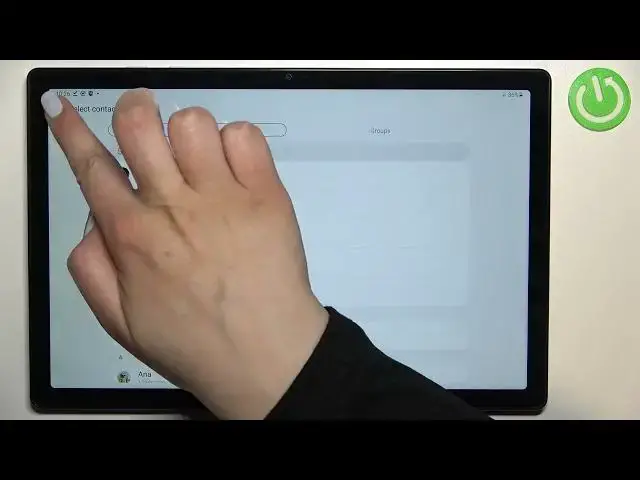0:00
Hi everyone! In front of me I've got Samsung Galaxy Tab A8 from 2021 and let me share with
0:13
you how to block a number on this device. So basically we've got two different ways to block
0:17
a number. The first one is using directly your contact list, so the number you've got currently
0:22
saved or the, let's say, the dialer settings where you will be able to enter the number manually
0:29
And of course I'll show you both. So I'd like to start with the contacts, so let's enter the
0:35
contacts obviously. Find the contact you'd like to block and tap on it. So let me block Anna
0:41
Now let's tap on more, this three dots icon and tap on block contact. Your device will ask you
0:46
if you really want to do it because you will no longer receive any incoming calls or text messages
0:51
from this particular number. So just tap on block if you're ready. And as you can see here we've got
0:56
this characteristic icon which means that for sure we blocked this contact. Of course you can
1:01
unblock it the same way just by tapping on more and tapping on unblock contact but let me leave
1:06
like this. We will check if it will actually appear on the blacklist. So right now, I mean in the
1:13
second way of blocking the number, it doesn't really matter if you will be on the contacts, the recents or the keypad. Just tap on the three dots icon in the right upper corner and open the
1:22
settings. As you can see actually on the very first position we've got the block numbers. So let's
1:27
enter and here we've got our blacklist. This is the number we just blocked from our contacts
1:33
So everything went fine. What's more here we've got the contacts and the recents and of course
1:38
you can use this option to block another contact but this way, in this case blocking
1:45
the numbers is a little bit different because thanks to this you will be able to block a lot of
1:51
numbers in a row. So you can just mark them and add them to the blacklist. So totally different than
1:57
it was before because then you will have to do it manually one by one. So as I said in this way you
2:04
will be also able to add a phone number manually so you do not have to have it saved on your
2:09
contacts. Just tap on this area and enter the number you want to block. After that tap on the plus icon
2:15
and as you can see it will immediately appear on our blacklist. What's more here we've got
2:22
the option block unknown private numbers. You can activate it just by tapping on the switcher
2:26
and thanks to this your device will obviously block unknown and private numbers. Of course you
2:31
can turn it off the same way. Here you've got the option block spam and scam calls
2:36
Okay just give all the permissions and here you will be able to turn on the caller ID and
2:42
spam protection so you will be able to block spam and scam calls. So it's of course up to you if you
2:47
like to turn it on or off. So basically actually basically actually that's all. You can of course
2:55
unblock those numbers and just by tapping on this minus icon right next to it them and as you can
3:00
see it will immediately disappear. So actually this is it. This is how to block a number in your
3:06
Samsung Galaxy Tab A8 from 2021. Thank you so much for watching. I hope that this video was
3:12
helpful and if it was please hit the subscribe button and leave the thumbs up