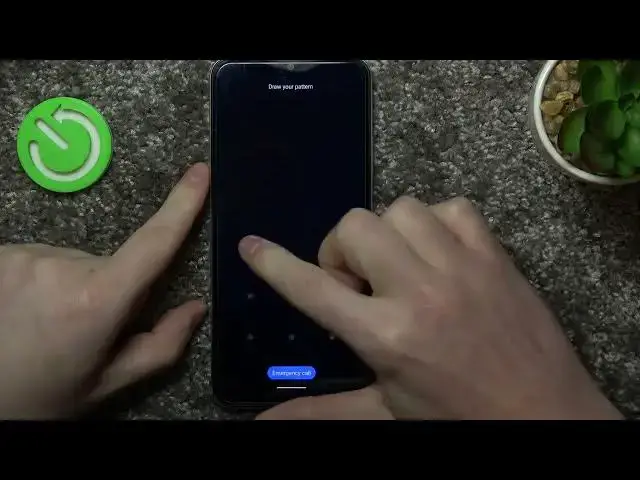
Realme C33 - How To Make Full Page Screenshot
Jul 26, 2024
Discover more about Realme C33 at : https://www.hardreset.info/devices/realme/realme-c33/tutorials/
To take a full page screenshot on the Realme C33, follow these steps:
Open the page that you want to take a screenshot of.
Press and hold the power and volume down buttons at the same time for a few seconds.
The screen will flash briefly to indicate that a screenshot has been taken.
The screenshot will be saved in the "Screenshots" folder in your device's gallery app.
Alternatively, you can use a third-party screenshot app from the Google Play Store to take full page screenshots on the C33. Some popular screenshot apps include Screenshot Easy, Screenshot Touch, and Screen Master. These apps usually offer more advanced features and customization options for taking screenshots, such as the ability to edit and annotate the screenshots, or to automatically stitch multiple screenshots together to create a full page screenshot.
Please note that the exact steps and user interface may vary depending on your device and the version of the operating system you are using. If you need additional help, you can refer to the Realme support website or contact Realme customer service for assistance.
How to take full page screenshot on Realme C33 ?
How to make scrollable screenshot on Realme C33 ?
Can i capture full page screenshot for Realme C33 ?
Realme C33 Full screenshot ?
#RealmeC33 #Take #FullPageScreenshot
Follow us on Instagram ► https://www.instagram.com/hardreset.info
Like us on Facebook ► https://www.facebook.com/hardresetinfo/
Tweet us on Twitter ► https://twitter.com/HardResetI
Show More Show Less 
