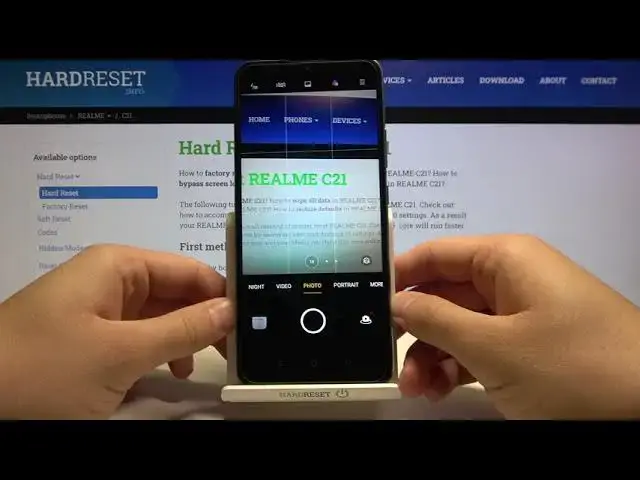0:00
Welcome. In front of me I have Woolsey 21 and today I will show you the best tricks, the best and the most useful things that you can find in this camera smartphone
0:18
So let's open the camera and at the first we are going to start from the settings
0:23
So I'll the right up a corner and go for the settings. And as you can see I want to start
0:29
from the general settings we can find the volume button function. We can use our volume buttons as volume shutter or zoom
0:37
And to be honest, I always use this one for zoom because we can very smooth zoom in
0:44
And that's what I'm going to show you right now. But let's turn off the flashlight
0:49
And this can see when we press volume up or volume down button, volume up for smoothly zoom
0:55
and volume down for zoom out. As you can see, it's much easier than touching the screen just like that, because you can easily make it by using your one hand
1:11
The next one, a very useful option, is fingerprint shooting. So in this smartphone you can find fingerprint sensor right here and you can use this fingerprint sensor as shutter So let activate this option and take a look
1:26
Right now when you press your fingerprint it will be probably right here
1:30
Yeah. So when you put finger on the sensor, you can take a photo
1:37
So it's also very useful when you hold your phone in the one hand and for example you cannot reach for the shutter
1:45
you can use your sensor. The next one, let's continue with the settings
1:52
We can turn off the shutter sound, for sure you know about that because it's a very common option
1:58
But you can add the grid lines to your photo to make the better composition
2:02
So as you can see right now the grid lines appear on the screen and you can make very good composition with this simple lines
2:09
So for example, if you want to get maybe the real me
2:14
real me caption in the middle, you can just use the grid lines to make the better composition
2:22
as you can see. So it definitely helps you when you take photos of someone, for example, of your friend
2:34
We can also add the watermark to our photos So if you make a lot of photos and posting on the social media and you want to mark them you can go for the watermark tap on the right upper corner
2:47
And right now when you take a photo, your phone model will be appears on the photo
2:50
But you can also add your outer. So we can add here hard reset
2:59
And on the photo, it will be the caption that it was taken by hard reset on the RealMeC21
3:05
So just take a look, let's take a photo and just take a look on the left bottom corner
3:12
As you can see right here, it was shot on the Realim smartphone with AI triple camera and shot by hard reset
3:22
And I think it will be all from the settings. Yeah, that's all
3:27
Now right now when we are on the normal modes, I'm going to skip the night in the video because you know about that
3:34
In the photo mode, what I can tell you that we got very cool filters
3:39
So if you want to quickly change color and temperature on your photos, you can make it by using this simple feature
3:47
You don't have to install and use external apps. You can make it right here in your camera
3:56
Okay let move for more modes And here we can find also very common modes like time lapse or slow motion So we are going to skip this one but here we can find the Google lens
4:09
So if you are looking for something, for example, you want to know how much is the Xiaomi AirDots
4:18
What is the price of Xiaomi AirDots wireless earbuds? You have to open the Google Lens
4:24
then you have to put those Redmi AirDots in front of your camera, then tap on the search
4:34
and as you can see after a few moments we will get results
4:38
from our browser and as you can see it recognized our object as
4:46
Xiaomi AirDots 2 and it's correctly so very nice and useful feature
4:51
and basically that's all So as you can see, we don't have on the smartphone a lot of features, but of course it's very cheap smartphone, so you have to get used to it
5:02
But we can find a couple of the very interesting options. So if you find this video helpful, remember to like, comment, and of course subscribe to our channel