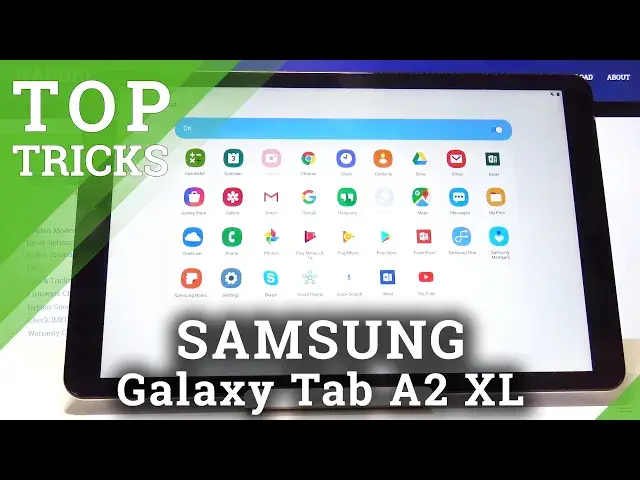0:07
Infoom is a Samsung Galaxy tab A2 and today I will show you a couple tweaks and tricks that I can do on this device
0:15
So we're going to start off with the quick open notification panel which will allow you to pull notification panel from basically anywhere on the screen
0:24
So I could pull it down from here if I have it enabled instead of like trying to go from straight from
0:30
from the top. And to enable it we're going to go into the settings, then going to be
0:36
display, home screen, and from here we should see quick open notification panel right
0:45
here. And once you enable that, can now pull notification panel from basically anywhere
0:50
on the screen as long as you pull down. And the up drawer is still accessible by pulling
0:57
up. Okay, so moving on, we're going to explore a option that will allow you to hide apps
1:06
So if you have apps that you, for instance, can't uninstall, but you don't want them visible
1:11
you can always just hide them. And to do it, you'll go into the settings. And again
1:16
it's going to be display and home screen. And at the bottom, you see hide apps. And once you
1:21
top on it, you will get a list of apps. You can just select what you want to hide
1:27
so you can basically do something like this and hide most of these Samsung apps for instance and then tap on Apply and now these apps should be completely gone from the abjure and the home screen
1:41
Okay. Now moving on, another thing that I want to show is the gesture navigation and what we'll do
1:48
is just add gesture navigations instead of the buttons on the bottom and to enable
1:54
it we'll go into again the display and from here we should see
1:59
navigation bar right here I can just switch it to navigate to basically gesture
2:07
navigations and you get these three bars they basically act as the buttons that you
2:12
had previously but instead of tapping on them you just kind of swipe from the bottom so swipe like this and we'll close swipe and hold it will not the other one
2:24
will open recent and then this is basically a back button and you can also switch it up if you like it the other way so back will be now on this side
2:35
now I'm going to actually go back to the navigation buttons it's easier just for me to
2:41
press the buttons while recording than actually swiping yeah so moving on the other thing
2:49
that I can do is change the shortcuts so if I like the device and top you have these shortcuts
2:56
right here so camera and browser and you can change them by going into the
3:02
lag screen so let go back to the main settings page and lock screen and then up shortcuts right here and you have the left
3:16
and right so you can tap which one you want and then you can just select an app that you want to want it to
3:24
launch now this will also change meaning you might have a bigger variety of apps this is just
3:30
completely new device there's nothing installed apart from the stack up so yeah so select whatever you want and then actually gonna just choose for instance like music
3:42
and now without luck i have music that i can open from here like so yeah so moving on
3:53
the last thing that i want to show is the encryption for the SD card so actually let me
4:00
grab a SD card for this Give me a moment. Give me a moment
4:09
So I'm going to put on the SD card here
4:33
like so okay and now if I go into settings otherwise this option wouldn be accessible so you go into biometrics and security and then you see encrypt sd card right here and you get a
4:56
message how it works and basically how to use this and the key aspects of this is once you
5:04
encrypt this device will be the only device that can read it and if you
5:09
take the SD card and put it into other device it will basically not be able to read anything off of it
5:14
and if you're planning to for instance hard reset the device first you want to decrypt the SD
5:21
card because after they reset the um the tablet or whatever device
5:27
you're doing this because most of the Samsung have this um so you want to decrypt it
5:34
otherwise it will not be able to read it again it basically will be like a different device
5:39
and that won't have the same encryption and decryption method as the previous prior to the hard reset
5:49
And basically makes the SD card completely secure in this case so no one can really access anything on it if you want to
5:58
So that would be it for the tricks and tweaks. And if you found anything here helpful, don't forget to hit like, subscribe and thanks for watching