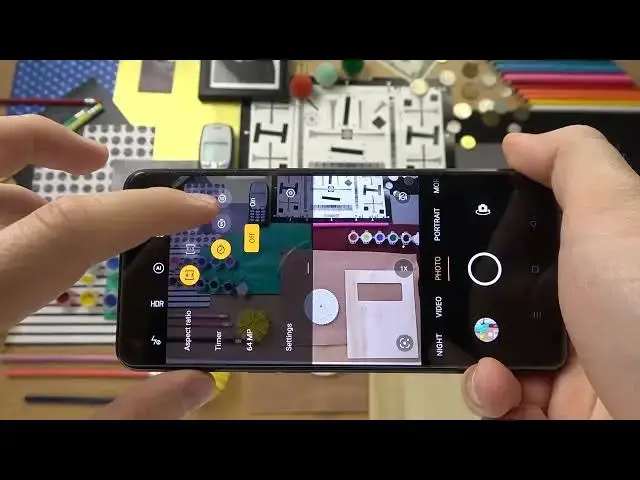0:00
Welcome guys, so today I am with OPPO Reno8 Lite and I'm going to show you a few camera tricks
0:08
So at first I think that we can focus on this photo mode. So as you can see right here we got
0:14
1x of the zoom, 2x and the 3, 5x. So we got three different modes but when you click and
0:20
hold on already selected we will enable additional 6x. And also this slider, with the slider we can
0:28
smoothly zoom in and zoom out. So that's how you can make it. You are also able to go between this
0:35
2x or 5x, so for example you can zoom to 4x. And also zooming with this method, pinching screen
0:43
it's also working. So you can decide which way of zooming in or out you can use. The next step
0:50
will be about this shutter. So when you click and hold we will take a series of the photo
0:56
As you can see we can take 20 photos. And it's also working on the volume buttons that you can
1:03
find right here. So when you click on the volume up or volume down it will also work. So that's
1:11
how you can make it. Another tip will be about taking photos with the volume buttons. So we can
1:17
tap on the volume up or volume down and you will take photos. When you want to adjust brightness
1:23
level in your photos or videos you can just tap on the screen and then move this sun icon
1:33
To make it automatically just tap on the screen once. When you click in this place you can enable the different
1:40
camera filters. As you can see they change color and the temperature
1:44
So if you want to take a photo with this one for example select, click on the shutter and
1:49
the photo was taken and that's it. You can also go for the original by going right here
1:56
Okay and then you can go for the settings and we can enable this camera timer between
2:02
3 or 10 seconds. Take a look. After this time the photo will be taken
2:06
Very useful option is right here that 64 megapixel mode. As you can see with this mode we'll get more details on the photos. Take a look
2:15
So that's the photo taken with the 64 megapixel mode and right now I'm gonna
2:19
turn it off and we are going to make small comparison. So this photo was taken with the
2:25
64 megapixel mode and right now I'm gonna turn it off and we are going to make small comparison
2:31
So this photo was taken with the normal mode. It looks like that
2:36
And this one was taken with the 64 megapixel mode. As you can see right here we can spot
2:43
definitely more details. We can also zoom in closer. So if you want to crop photos this
2:48
mode will be definitely better than the normal mode. When you open the settings by tapping on these two dots in the right upper corner
2:59
when you hold the phone like that we can change volume button function. So it's normally set up
3:04
also shutter as you can see but you can switch for example the zoom feature. So right now when
3:10
you press on the volume up or volume down we will zoom in to the six times and zoom out
3:19
Yeah just like that. And I think that right now we can go back for the settings because we will
3:26
find also here few useful options. The first one will be in the shot methods
3:32
It's called tap to capture. So right now when you click on the screen you will take photos
3:40
You can also click and hold to lock focus. When you go for more modes you can find for example the dual video mode
3:54
And as you can see this mode allows us to take photos and videos with the two cameras at the same time
4:08
As you can see it works like that. You can also switch the preview so that's how it works
4:15
You can also switch cameras. Okay and I think that's all for this OPPO Reno8 Lite. If you find it helpful
4:24
remember to like, comment and subscribe