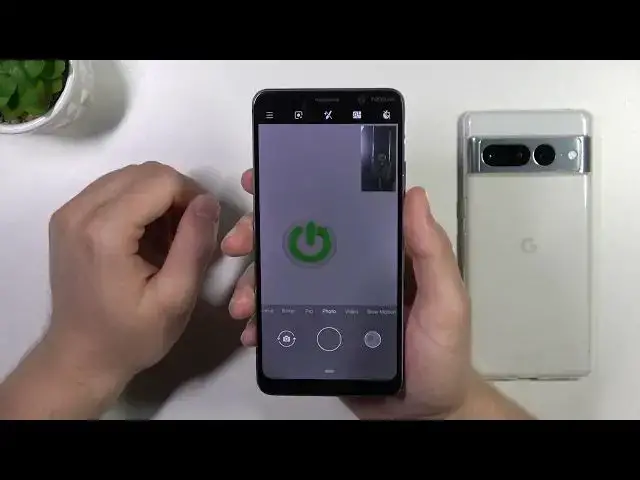0:00
Hello, today I'm with the Nokia 9 PureView and I'm going to show you a few camera tips and tricks for this device
0:11
So let's start from the photo mode and right here we can quickly adjust the brightness level
0:16
When you click on the screen once, you can find the sun icon and you can decrease or increase brightness level
0:23
You can also do this automatically by tapping on the screen once
0:27
When you want to take the photos, you can also use the volume buttons. They are located right here on the right side
0:33
So when you click once on the volume up or volume down, as you can see, you can take photos
0:40
When you click and hold one of these buttons, as you can see, there's nothing function set up
0:46
So we can only click once for each button. Next, when you click and hold on the 1x, as you can see, I mean when you click once on the 1x, you can go between the zoom presets
1:01
So we can go for the 2x, 5x and it looks like 5x is the maximum zoom on this smartphone
1:10
When you want to get, for example, the shutter delay, you can just tap right here and select between 3 or 10 seconds
1:20
That's the countdown on the screen and the photo was taken. There's also one very useful option. When you tap right here, you can get the pictures from the two cameras at the same time
1:36
Take a look. We are on the rear camera and also on the selfie camera
1:40
And we can also move this theme to the picture in the picture, so it will be in the right upper corner
1:48
And that's how this kind of photos looks in the gallery. So as you can see, that's the same like on the preview
1:57
When you click on those three lines in the left upper corner, you can go to the settings where you can find other functions
2:04
Like, for example, take a look. As a default, we can find enabled the shutter sound, so we can turn it off by tapping right here
2:11
But that's also shutter control. When you long press on the shutter button, we can take the burst of the photos
2:18
So let's try if it works. Click and hold. And as you can see, the phone is taking the series of the photos
2:27
So when you open the gallery right now, you can find all photos that you take with this series of the photos
2:35
And that's actually a lot of photos that we can take. Okay, and next, when you go back to the settings, we can, for example, enable also the green lights and check for the camera resolution
2:52
As you can see, it's set up for the 12 and 20 for the front camera
2:57
So it gave us the best quality on the photos. That's good
3:02
And the grid lines appear right here and they help us basically to take a better composition on the photos
3:09
And this phone can find also other modes. Like, for example, that's also the slow motion mode or the time lapse mode
3:21
When you go for the left side, we can find also the monochromatic mode
3:27
That's also the panorama mode. And square camera preview. So yeah, that's all for this video. Hope you like it