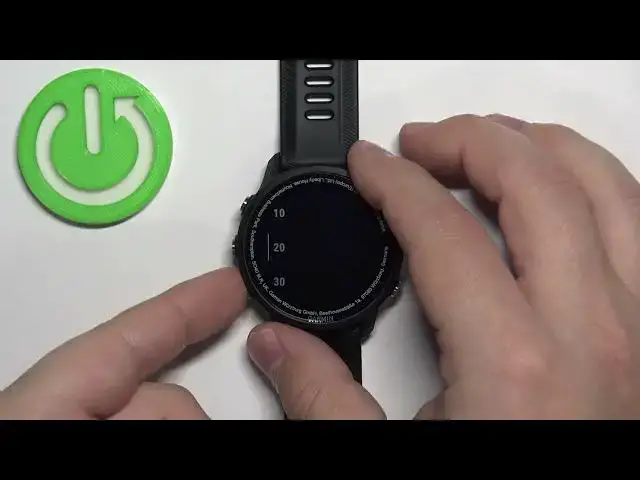0:00
Hello! In front of me I have Garmin Forerunner 955 and I'm gonna show you how to change the backlight brightness on this watch
0:12
First we need to open the menu and to do it simply press and hold the up button
0:17
After the menu appears on the screen you can use the up and down buttons to scroll through the menu
0:23
Scroll through the menu and find the option called the system. Select it and then press the start slash stop button to enter
0:31
Here scroll down by pressing the down button, select the option called backlight and press the start slash stop
0:38
And as you can see here we have two options or even three options
0:42
We have during activity, general use and during sleep. During activity basically means when you're recording activity on your watch like running, cycling and stuff like that
0:53
When you're tracking an activity. General use is basically when you're using your watch without tracking any activity or when you're not sleeping
1:03
And during sleep is basically when you're sleeping. Okay, first let's select during an activity
1:10
And here we can scroll down, find the option called brightness, select it and press the start slash stop
1:18
And here we can select from 5 to 100%, right? Yes. So select the percentage you like and then press the start slash stop to confirm
1:30
Now let's go back, select the general use and do the same for general use
1:35
So for example for general use we're gonna select 90%. As you can see the screen got brighter, or rather the backlight got brighter a little
1:45
And then during sleep we're gonna select something like, oh brightness is here, we can select something like 5 for example
1:54
Okay, and once you're done customizing the brightness you can press the back button couple of times
2:00
Like this. And that's how you adjust the backlight brightness on this watch
2:06
Thank you for watching. If you found this video helpful please consider subscribing to our channel and leaving a like on the video