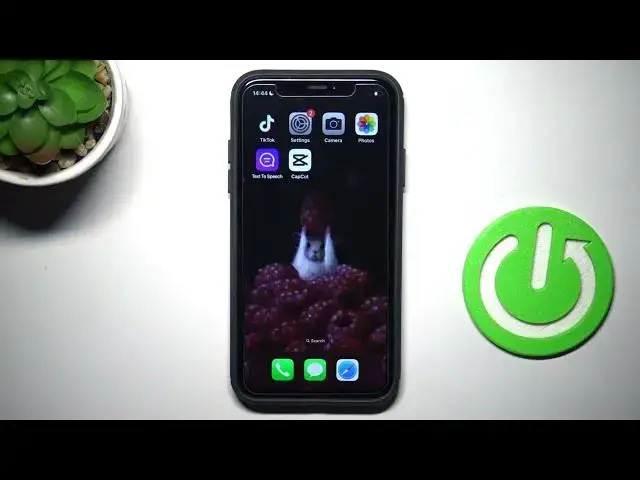0:00
Good morning, guys. Here you've got iPhone, and today I would like to show you all the settings that you can use and customize here
0:10
So to reach your settings, you just have to click on settings icon. And here you've got everything. As you can see, you've got access to plan. You have options. Let's start with the first one, which is airplane mode. So here you can smoothly activate or deactivate your flight mode. Then you've got Wi-Fi settings
0:30
So here you can smoothly manage your network connection. Then we've got Bluetooth
0:36
Tap here to activate or deactivate Bluetooth connection and then to purr your device with any other wireless device with Bluetooth
0:47
Then we've got cellular data, marked here, and now you can smoothly manage cellular data
0:54
Then we've got notifications. So once you want to set up notifications in some particular way, just you just
0:59
way, just click on notifications. And here, you can customize it however you like. You can manage
1:05
previous screen sharing, annals notifications, serious suggestions and so on. Then you can customize
1:14
notifications for any app that you have over here. It's all the same for every app of yours
1:22
smoothly market, and then customize particular application. So let's go back. Then we've got sounds and HAPEX
1:30
Click to open. And here you can enter headphone audio settings. You can change the volume of your ringtone and alerts
1:45
You can activate change with buttons functions. So the volume of the ringer and also the alerts can be adjusted using the volume buttons
1:53
So I do recommend activated and it's super useful. And then you can set some points
1:58
particular tunes for your ringtone, text on, voice mail, and so on smoothly
2:04
Choose the particular one and select the tune that you want to apply. It's also working all the same for each option here
2:13
Then we got keyboard feedback mark it here and now you can activate sounds and Habix or deactivate somewhere if you want A bit lower you got Habix in ring mode or you can deactivate it It all the same with silent mode
2:30
Let me go back. So now we had sounds and Habics, so let's go to Focus Mode
2:37
So here you can customize and personalize your Do Not Disturb panel
2:41
Now we've got screen time. So if you wish to check time spent on your screen, smoothly enter this panel
2:50
And here, you can set up and check your screen timeout. Then under general, you've got a lot of more options
2:57
so you can check the details regarding your device by and up and around about
3:02
You can check for updates and also update your device. You've got airdrop options, airplay
3:12
picture and picture, car play, iPhone storage. Tap here if you want to check your storage on this device
3:21
Then you can also open background app refresh. And here you can personalize it for each app of yours
3:28
Then we've got data and time. So here you can smoothly activate or activate automatic date and time
3:35
or set date and time manually by yourself. Then we've got keyboard settings
3:41
So here you can change the language. You can activate some features, for example. spell checking or auto correction, just go for all of the options and smoothly activate or
3:50
deactivate particular one. Then we've got the game controller, click to open, and if you have it added, you will be able
3:58
to personalize the function here. Once you enter phones, you'll be able to download some font and then use it on your device
4:09
Language and region is obviously for changing the language. Then this panel also allows you to select the region, change the calendar, temperature, measurement system, Thursday of the week here
4:23
Date format, number format. And also you can activate live text or deactivate it
4:29
Then we've got dictionary. So if you want to change it, smoothly enter this panel and mark the dictionary that you want to use
4:36
Then we've got VPN and device management. If you tap here you will be able to manage your VPN and under legal and regulatory you can go through all the legal information about your device
4:51
And also at the bottom of the list, you've got transfer or reset iPhone. So here you can reset all the settings, just tap on reset and pick the one that you want to reset
5:00
Also, you can erase all content and settings. And you can shut down your phone by that one shutdown
5:07
Then we've got control center. So in this panel, you can smoothly manage your control center
5:13
so everything that is displayed over here can be customized in this panel
5:18
Now, under display and brightness, you can pick the light or the dark dim
5:24
Also, you can set up automatic dark dim if you want. You can change the text size, bold text, select the brightness
5:31
activate true ton, select night shift, manage auto lock, activate race to awake feature and also display zone if you want it's pretty simple let me go back to
5:48
the dark d and let's go back to the settings so after display in the brightness we've got home screen
5:54
and app library tap here to customize both then once you click on accessibility you will be able
6:02
to manage all accessibility settings in your device so you can actually
6:06
or deactivate voiceover, zoom, display text and size, motion, spoken content and so on
6:13
Just go through all of them. Choose the option that you want to personalize, for example, audio and visual
6:19
And here you can set up in accordance with your needs. Under accessibility, we've got wallpaper, so it's simply allow us to change the wallpaper on your device
6:33
under standby, you can activate or deactivate standby over here and then manage the features
6:43
Once you click on Siri and search, you can customize your Siri features
6:47
so you can activate Siri or you can deactivate it and manage all the options connected with Siri here
6:57
And then we've got, we've been here, so now we've got face ID and pass code Here you can activate your screen lock pattern pincode password whatever you have You can also activate Apple wallet here and activate password out of you if you want
7:15
You can also activate this require your attention for face ID and so on
7:21
You can switch obviously off the pass call, the password or the face ID, whatever you have
7:26
At the bottom of this list, you will be able to allow access when locked to particular options
7:32
And then we've got emergency. So here you can customize how you want to use your emergency feature
7:40
So if you'll tap, actually we cannot edit here right now. Okay, actually I do not have my SIM card included, but if you do
7:49
you will be able to manage all details over here. Then we've got exposure notifications where you can smoothly personalize it
8:00
Butary feature. So here you can actually. activate battery percentage and status bar
8:04
You can activate low power mode. And also check the usage of your battery
8:11
Once you click on privacy and security, you can smoothly personalize all the settings for particular apps
8:18
You can also go to location services and personalize location right here
8:24
And now you can go to passwords where all the password that you've got saved on your device
8:30
would be activated. You can change them here and so on. Under mail, you can customize your email
8:39
And then go in to the very bottom of the list, you will be able to customize every app of yours
8:45
So I will not go through all of them. As you can see, we've got plenty of them
8:48
However, for example, if you want to customize Instagram feature, here you can change location, set up
8:57
You can give it access to contacts or not. You can manage the access to photos, microphone, camera, and so on
9:04
So that would be all. These are all the settings that you can use here. As you can see, every app can be set up separately
9:12
And also, all the rest of features can be accessed from here. Thank you for watching
9:17
Please subscribe our channel and leave the thumbs up. Thank you