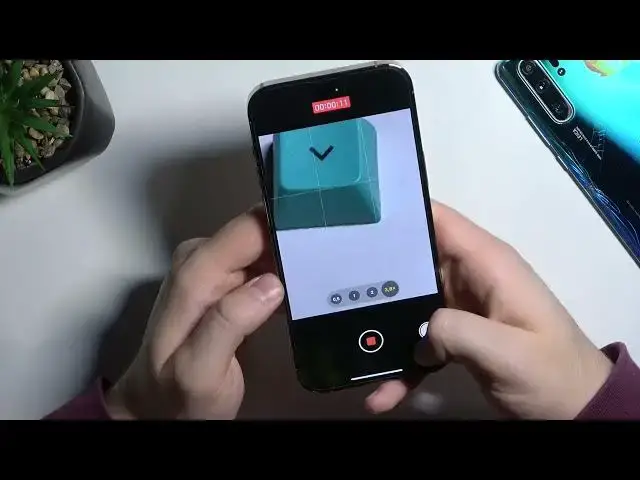0:00
Welcome guys, so today I am the iPhone 14 Pro Max and I'm going to show you a few camera tips and tricks
0:10
Okay, so first of all, we need start from the standard photo mode. Let's skip right here. We can use a zoom feature. As you can see, we can go for the ultra wide lens, wide lens and also the terrafollow lens
0:23
When you click and hold on already selected preset, you will also enable this slider
0:27
and with this one you can smoothly change the lenses and also zoom in and also zoom out
0:34
and if you wonder about the maximum zoom that's the 15x and that's the by the way quality
0:40
of the zoom honestly it's not good we can switch to the 10x but it looks still actually
0:48
terrible for that price of the phone if you try to compare with the phones like for example
0:54
the x x it looks very much bad, but for sure the iPhone have other strong points
1:02
And when you are right here in the standard photo mode, you can click on the screen and adjust
1:07
brightness level of your preview by moving this sun icon. So as you can see, you can decrease or increase the brightness by swiping with the sun icon
1:17
You can also make it automatically by tapping on the screen once When you click in this place you will find other options Like for example you can add the delay to your shutter between 3 or 10 seconds After this countdown the photo will be taken
1:32
Also, when you are taking the photo, your flashlight is going to blink
1:40
We can turn it off. Right here, when you open, you can set the exposure between minus 2 and the plus 2
1:47
So if you cannot fix the preview of your photo with this. with this brightness adjustment you can try to make it with the exposure next we can for sure
1:56
change the aspect ratio between the 4x3 16 by 9 and square but the best quality of the photo will
2:04
always will always get on the 4 by 3 the default ratio when you click right here you can find the
2:11
default filters it doesn't change the logo of the photo much but it just boost the tone and the
2:19
warmth and you can also change it manually by moving to the slider so we can
2:24
go between the 100 and the minus 100 and the same for the tone so we can set
2:30
it up to your own preferences right here we can enable or disable the live
2:36
photo and here we can enable or disable the flashlight so we can decide how to
2:43
use this option okay and next we can smoothly focus on the volume buttons that you can find right here so when you click volume up or volume down you are going to take photo When you click and hold this button you are going to record the video
3:00
It works the same for the volume up and down. Oh, actually there is a small change from the previous version
3:09
When you click and hold the volume up, you are going to take series of the photo
3:14
When you click and hold the shutter, we are going to record the video. when you move the finger to lock
3:20
Right now we don't have to hold this button anymore. And we can also just simply zoom in
3:28
like that and zoom out. Works nice. Okay, let's go for the other modes
3:41
Let me just get rid of that. Okay. and when we go for example for the portrait mode
3:49
right here we can also set the other options there's the other look of this default
4:00
filters so right here we can just pick one of them we cannot adjust the tone and the warmth like on the normal photo mode
4:10
and right here we can also set the aperture manually So it good to know when you take the ported photos Next we can go for the video mode where we can adjust frames per second and quality by tapping on the right upper corner
4:31
When you go for the slow motion, you can also adjust the speed and the quality of the slow motion by tapping right here
4:40
Actually we can change only the speed between 120. and 240. That's the time-ups video
4:49
and I think that's right now it's time to simply go for the settings because there's the place
4:54
where we can find other options. So we have to open the settings. You have to simply go
5:00
for the camera application. You have to scroll down. There it is
5:05
And as you can see, here we can find other options. So right here, we can also change the quality
5:10
of the video, of the slow motion, on the cinematic mode. We can also enable the QR code scan automatically
5:20
We can enable the mirror front camera right here. And yeah, that's all for this video
5:29
That's my tips and tricks for the iPhone 40 Pro Max camera
5:32
If you find this video helpful, remember to like, comment and subscribe. I'm