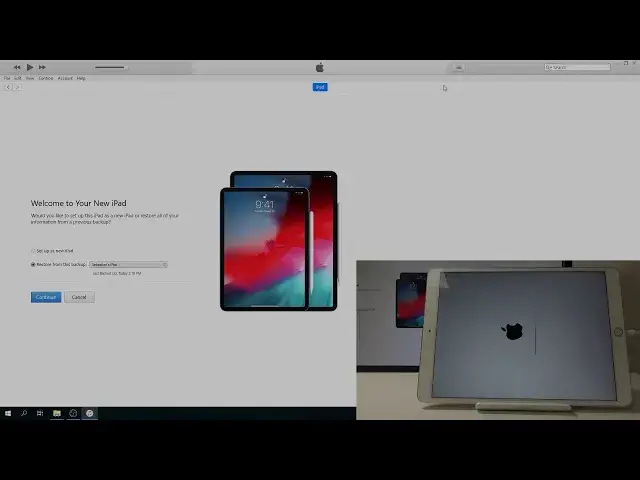0:06
In front of me is iPad Pro and today I will show you how to remove passcode through DFEU mode
0:12
basically performing a reset of the device. So to get started, you will need a couple things
0:18
Number one is the cable that is for charging, plug it into your computer, and number two is iTunes, which I have opened right now
0:25
And if you're using Windows, you can always download it from Apple site and install it
0:29
it and if you're using a let's say like a MacBook Pro you don't really need to do
0:34
anything it's already installed and you can just open it and have it ready so what we
0:40
want to do now is plug in the device with the cable to the computer and you should
0:48
see it pop up on here which can see it's right here and go to it and now there's two
0:55
ways to access the DfU mode one is basically to power off the device and the other one is just to do it while it's on and both of them result in the same process really
1:04
so if your device is already powered off you don't need to power it back on but mine is on so i'm
1:09
going to do it to this way and once more as you can see there is a passcode so to begin what we
1:15
want to do is hold power key and home button and mind you that this is for the devices that have
1:21
home button still so we're going to hold power key and home button for 10 seconds and after 10 seconds we're
1:29
let go of the power while holding still the home button. And the only difference with while the
1:35
device is on is we won't see basically the Apple logo show up and we'll only have the indication
1:42
throughout the iTunes So you will see that basically the screen will be constantly black and at one moment you will see on the on the iTunes that it will show us recovery mode basically So that means that we will be in DFEU mode So to get started once more hold power and home 10 seconds Two three four five six seven eight nine ten Let go of power Keep holding home
2:13
and soon after iTunes should switch to right there. You can let go and now we're in DfU mode
2:24
You can just close this. And like I said, the difference, if your device is off
2:30
when you're holding it, it will show up in a white screen like it's turning on with the Apple logo
2:35
and then soon after it will disappear, and again, the result is basically the same
2:40
And yeah, so from here, All you need to do is just stop on restore iPad like so
2:55
Restore an update. And as can see, there is a progress bar at the top
3:02
Extracting software and mind you this will take like 10 minutes or so, so just be patient
3:08
And yeah, so I'll be back once it's actually finished. The I'm going to be
3:33
I'm going to be. I'm going to be As you can see, it's almost finished
4:10
Okay, so once you see this, welcome to your new iPad
4:27
From here, you can either restore it from some kind of backup that was created automatically, or you have created yourself
4:34
We can just set it up as new. Mind you that if you backup, it might also back it up with the task code that was previously set on one of those backups
4:44
I'm just going to choose a setup as new and then continue. And get started
4:50
And just a little bit longer and on the iPad it should finish as well
5:04
Okay, so from here press home button to open, set up manually
5:11
Can you just skip this, continue, nope, don't use. I also don want to use passcode don use passcode don transfer open data And here once I press for Google basically not create it it will start trying to connect
5:36
to network, so this will take a little bit. Be patient. But yeah, it will take probably like two or three minutes and it will then realize that
5:47
there is no internet and it can't connect so I'll be able to skip this now if you
5:55
connected to the network you can I believe press forget password and you should
6:01
have on the bottom like barely visible option to not sign in if you don't want
6:07
actually sign in Okay, as you can see finally I've got the message, so non-network connection, continue, and don't use
6:34
I agree, agree, continue, set up later
6:47
Continue, continue, continue, continue, continue, continue, and get started. And as you can see, now we're back in the home screen
6:56
And if I elect the device and unlock it, you will see that there is no more passcode
7:02
So that is how you remove a passcode through basically a hard reset
7:06
And if you found this very helpful, don't forget to hit like, subscribe, and thanks for watching