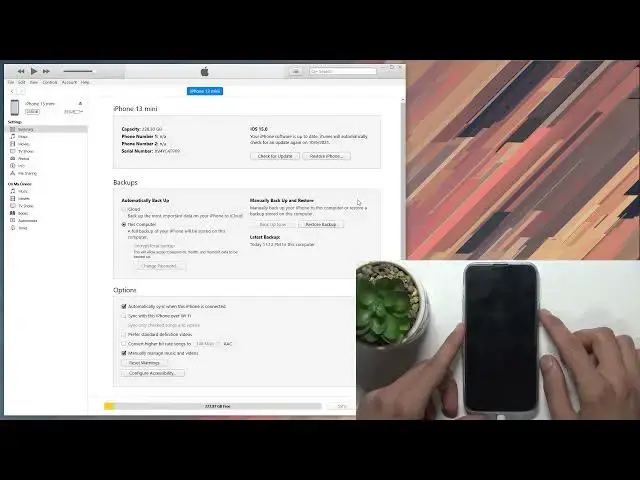0:00
Welcome! Enfonami is an iPhone 13 mini and today I'll show you how to hard reset the
0:12
device through the FU mode. Now I'll be using a Windows computer for this but you
0:17
can also use a Mac. On Mac you only need to open up Finder but on Windows you
0:22
unfortunately need to download iTunes through the... what's it called... Windows Store I believe. Once you get it from there launch it up, connect the device
0:32
and once you connect it it will show up right here on Windows obviously and on
0:37
Mac all you need to do is open up your Finder which is equivalent to Explorer
0:43
and should show up somewhere in the side panel. So find it. Once you click on it
0:49
actually find mine. Anyway it should show up somewhere on the side panel and Finder
0:56
which will give you the same page once you click on it as this one. So from here
1:02
before you actually get started with the process of booting it into a DFU mode I
1:07
do recommend you to select Restore iPhone. Number one it's a little bit
1:10
easier method and number two it also starts the download of an iOS which you
1:15
will need for this process anyway. And the iOS has about six gigs
1:21
in size and additionally it's being bottlenecked by iTunes or Apple servers
1:27
I don't exactly know but honestly for me it was downloading for about 30 to 40
1:32
minutes on a gigabit internet 6 gigs for 40 minutes is a little bit
1:39
ludicrous so it is being bottlenecked severely by something. So anyway once
1:47
you have that ready which I do have it ready we will want to boot our device into DFU mode which it's a little bit complicated how to do it so I'm
1:56
gonna quickly go into it how you get it into the DFU mode and from there you can
2:04
try to try to do it yourself. So what you will do is press volume up, volume down
2:09
then you'll hold power key and you will hold the power key as long as the screen
2:14
is on. Once the screen turns off you will start holding additionally volume down
2:19
and you will hold both of those keys for five seconds at which point you will
2:23
let go of the power key but you will keep holding the volume down. So now to
2:27
put that in actual like physical and that you can see so volume up, volume down
2:32
power key and I'm holding it as long as the screen is on after it turns off I
2:38
will add volume down. Additionally you do want to have iTunes open so you can see
2:46
it on iTunes when it boots into the DFU mode. Now I might have held the power key
2:54
for a little bit too long I didn't count but it seems like it was just good
2:58
enough. So as you can see on the phone side there is nothing really visible on
3:03
the phone it looks like it's just off but on iTunes side when it's plugged into
3:07
the computer it shows us as recovery mode which is incorrect but whatever. So
3:13
from here simply select restore iPhone, restore and update and this will begin
3:21
the process. Now it is fully on autopilot now it's gonna start extracting that's
3:27
gonna prepare it install it and once everything is finished you will basically see the setup screen on your phone at which point the process will be
3:34
completely finished. So I'm gonna let this run through and come back once it's
3:40
finished for me. And as you can see the process now finished and you can set up your device
3:59
however you like. So if you found this very helpful don't forget to hit like, subscribe and thanks for watching