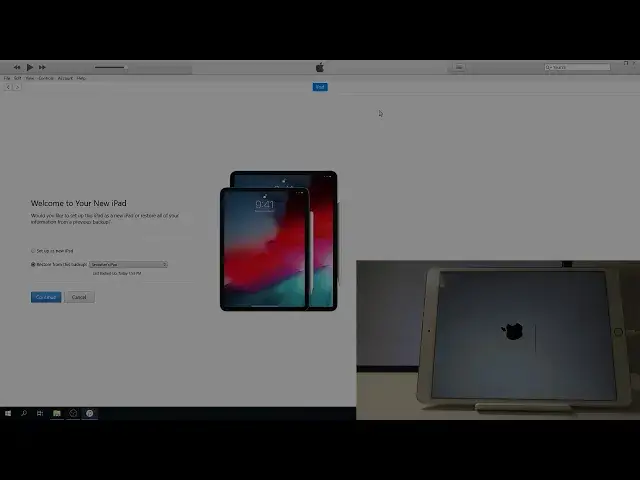0:05
Infoomni is an iPad Pro, and today I'll show you how to remove passcode through recovery mode
0:11
So to get started, we'll need a couple things. Number one is a cable, as I have one right here
0:15
and it's connected to the computer. And then the second thing you'll need is iTunes
0:20
And if you're using Windows, you will need to download it from Apple's site
0:24
It should be somewhere. You can just search for it and simple download and install
0:28
and if you're using an Apple computer like a MacBook Pro, you don't need to download it anyway
0:34
It's already preloaded on the device, so all you need to do is just once you plug it in
0:38
it's going to open up by itself. And from here, to begin the process
0:44
as you can see there is a passcode. You want to just power off the device
0:48
so hold power key, and then slide to power off. And now that it's off
0:56
what you want to do is hold, the home button and while holding it you will plug it in with the cable that we have
1:02
plugged to the computer so let me just hold the home button and while holding it I'm
1:09
going to plug it in okay I'm still holding it and you will see this and as you can see
1:21
automatically on the iTunes itself it changed and it says that it in recovery mode right now and you have a couple options and you can just click on cancel So you all see this iPad recovery mode devices in recovery mode
1:38
And all you need to do here is the top on Restore iPad
1:47
Restore and update. You can see the progress bar on the top as well, right here
2:04
So just give it a little time. It might take several minutes for it to complete, so just be patient
2:59
Now as you can see you can finish off here
3:11
You can either restore the device, you can see previous restores or backups I might say
3:21
Or you can just set up as new which I'm going to choose and then tap on continue and get started
3:27
Give it a minute more and it should finish on the tablet as well
3:34
And as you can see now it's finished
3:47
Let's go to the setup really quickly. Next
4:03
Don't use... Give it a moment for some reason this process this specific process takes a little bit too long
4:41
for the toddler to actually realize that it's not connected to the network
5:01
Okay, so once you see this, stop on continue, don't use
5:11
I was going to see. I was going to see where now in the home screen
5:30
there's no more passcode you just kind of my fingernail so you can see that there's nothing
5:39
okay so as you can see that's how you remove a passcode now keep in mind that if you do this
5:45
and you are logged into iCloud you will need to confirm it throughout the setup but i wasn't logged
5:49
into any kind of apple iCloud or anything so i could just set up the device without confirming it now
5:56
but yeah now if you found this very helpful don't forget to hit like subscribe and thanks