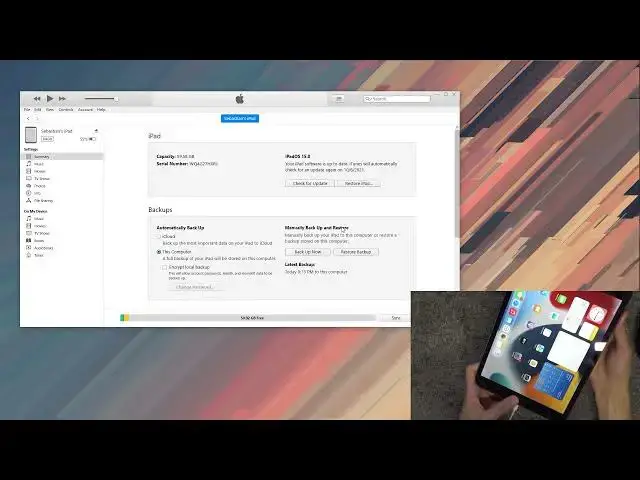0:07
And for a reason, iPad from 2021, and today I will show you how to hard-visit the device through
0:13
DFE mode. Now, before we get started, there are several things that we'll need, so I'm going to start
0:17
basically listing them. So, number one, we will need a cable, and, well, number two, we will need a computer
0:26
That's kind of where the list ends, to be honest. Now you can use any kind of computer that could be a Windows or Mac
0:32
If you're using Windows, you will need to download iTunes, which is accessible on the Windows store
0:38
And if you're using a Mac-based computer, you don't actually need to download anything. Everything that you need is already kind of like pre-baked into the system
0:46
So all you would need to do is simply open up your finder, which is kind of like the Explorer on Windows
0:53
So anyway, from here we can now plug it in. There we go
1:01
Give it a second and there we go. It shows up on the computer side
1:06
As you can see, there it is. So going back to the Apple side, if you're using a MacBook or something like that
1:16
once you open up your finder you will have let me just quickly kind of show it how this would look like So if this is your finder which is basically the same thing for Windows you scroll down you should see your ipad somewhere in that list right here and once you click on it instead of seeing this you will basically see this so from here uh you will select
1:39
restore ipad if you're doing this for the first time and this will basically give you a pop-up to
1:44
agree to the terms of service so you can start the download of ios now i already have downloaded ios
1:50
the newest version of it so I don't need to unfortunately you are always
1:54
required to download the newest version assuming you don't have the newest
1:59
version if you already download it one previously and it's still on your
2:03
computer then you don't need to do anything it will start automatically extracting it but assuming probably majority of us don't have it ready to go
2:11
you will basically start a download which will show up somewhere in here now it's a
2:16
five-gigabyte file or so and it will take you some time maybe half an hour or so to download it primarily the majority of
2:26
the time or majority of the download is being bottlenecked by Apple themselves
2:31
because with a gigabit internet it took me 40 minutes or so to download it
2:36
five gigabytes let's be honest one gigabit net shouldn't be taking 40 minutes
2:44
to download a 5 gigs so yeah anyway so Once you have all that ready we can now put the device into the DEU mode and this is a little bit of a weird key combo So we all start by holding the home button and the power key at the same time for 10 seconds
3:03
At which point once 10 seconds passes, you will let go of the power and then switch to holding volume down and never release this
3:11
So basically you kind of demonstrating you hold these 10 seconds passes
3:15
you switch to volume down instead of power key and you keep holding till it shows up on iTunes or Finder
3:23
as a iPad in Recovery mode. Yes, it's in Recovery mode apparently
3:29
That's how iTunes or Mac sees it because apparently decades of innovation
3:35
hasn't really given them the idea to change the name from Recovery Mode
3:40
to what it's actually named DFIU mode. So anyway, just a rent, let's get going
3:48
So I'm going to grab it in my hand. It's a little bit easier for me to do it when I'm holding it
3:52
I can just like kind of show it sideways. So you can see there is the volume down
3:58
So I'm going to start holding this at an angle just so we can see it
4:03
So one, two, three, four, five, six, seven, eight, nine, ten. There is this switch
4:14
As you can see I still holding the home button And you will see that nothing changes on the iPad It just completely black and it already in the Defu mode So the device looks like it off while on here
4:27
You can see it shows us iPad in recovery mode. No it's not in recovery mode but that's besides the point
4:35
So anyway, from here select reset iPad, no, we set a restore
4:40
restore and update. And this will ultimately for me begin extracting software. If you already downloaded it, that will be the same thing for you
4:51
but if you haven't downloaded it, it will now start the download process, which like I mentioned
4:55
may take a couple minutes. So anyway, once you press this and it's extracting, you can just
5:01
leave it, go make yourself some coffee or whatever. It's going to take some time about 10
5:06
to 20 minutes to install this, and once it's completed, we should be then presented with the
5:12
setup screen. So I'll be back once that it's visible. And as you can see, now the process is finished, we can set up your device however you like
5:33
So if you found this very helpful, don't forget to hit like, subscribe, and thanks for watching