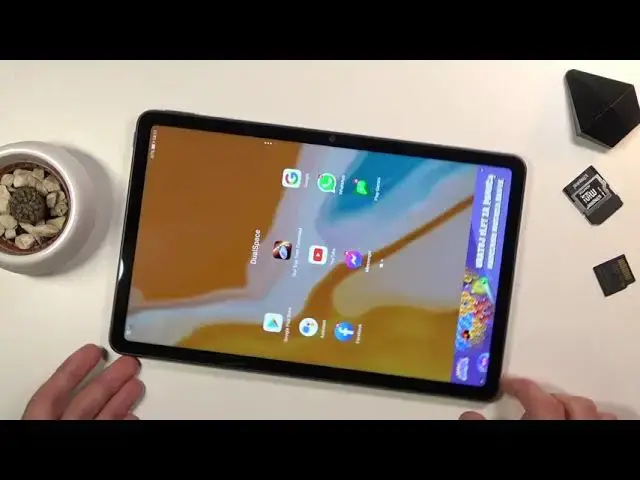0:00
Welcome, in front of me is a Huawei MatePad 10.4 and today I will show you how to install
0:14
Google Play services on any kind of Huawei device. At least any device that is running Android 10
0:23
And to get started it is recommended that you have a fresh version of Android on your
0:28
device so right after the setup of the device. And you do want to connect to Wi-Fi which I probably am or not
0:36
Just connect them. There we go, now I am connected. So once you are connected to Wi-Fi you want to go to your browser and from here navigate
0:48
to howtobeset.info website. Right over here. Once you are on the website, tap on the download category
1:01
Then tap on the search bar and type in dual and you should have dual space application
1:10
as you can see. So scroll down, click on the download. Again scroll down a little bit more and again click on the download, download, download
1:24
And once it is done downloading just select install. And open. Now if you are doing this for the first time already then install it before
1:38
So when you are doing this for the first time it will give you a little popup asking for
1:43
permission to storage and several different things. Grant it all. And from here all you need to do is simply tap on the Play Store application
1:52
This will install the Play services and give it a moment. And from here you can install any kind of application from Play Store
2:01
Now as you can see I already am logged in but if you are doing this for the first time
2:05
it will give you a message right as you normally have the Google Play Store to sign in before
2:11
you can actually download anything. So you want to do that and from there you can download anything
2:16
Now additionally as you can see this is kind of the application screen right here
2:22
The dual space application and if you want to, well if you are going to download anything
2:27
it will get downloaded to the dual space right here as you can see
2:31
So to kind of deal with this so you don't actually have to always open the dual space
2:37
and then the application that you wish to. What you can do as you can see I already downloaded for instance this game right here
2:44
But you have also things like YouTube or stuff like that. So what you can do is grab the icon and when you hold it and you can drag it around you
2:51
can see right at the top we have the option to create shortcut
2:56
Drop it, tap on add and now we do have it right here
3:04
And there we go. As you can see it launches the application
3:09
So that is basically how you could get Play services on any kind of Huawei device
3:17
So if you found this video helpful don't forget to hit like, subscribe and thanks for watching