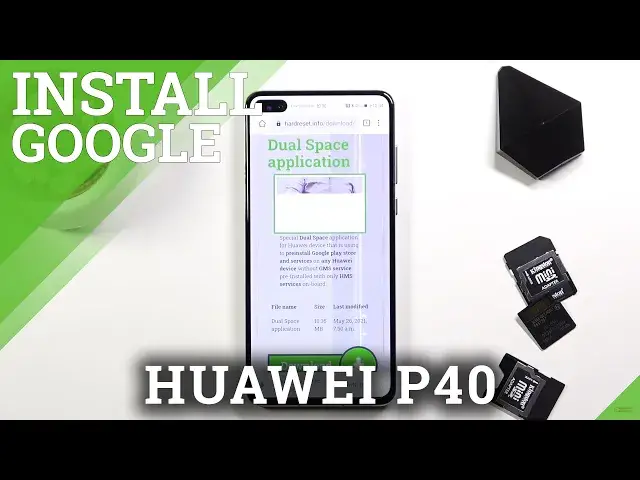0:00
Welcome, in front of me is a Huawei P40 and today I will show you how to install Play
0:12
Services on this phone. Now this will also work for the majority of the other Huawei devices that don't come with
0:19
an app store and stuff like that. So anyway, let's get started
0:24
Now it is recommended that for this process you do have a freshly installed device, so
0:32
once you set it up you can basically progress with it and there is a higher chance of this succeeding or basically a guaranteed chance of it succeeding, at least at this moment
0:40
but it might not be so if you already set up your device and have installed and loaded
0:45
up with a bunch of different applications. So anyway, starting off, you want to connect to WiFi and then go to your web browser and
0:52
here you want to navigate to hardweset.info.com or just you can navigate to hardweset.info.com
0:59
and then pick downloads from there. So like so, info, there we go, and from here I'm going to tap on the three bars and go
1:11
to the download category and then in the third bar type in dual app, or dual space I think
1:18
it's called. Just search for dual, there we go, dual space application
1:26
So click on the download, again scroll down, choose download right here, download, download
1:34
and this will begin downloading. Now from here, before you can install, I believe you do need to grant access for unknown applications
1:47
So if you have that prompt, then allow access to it and if you don't, then simply click
1:51
on install and then open it up, select start, allow, allow, allow, allow
2:09
Now it gives us a little guide right here, the first try and there we go
2:16
So it tells us that we can open this, if we can skip this, that would be great
2:29
So there we go, once it loads up it gives you the thing to tap on the Play Store and
2:34
this will open up Play Store, Play services are already installed, so you can sign in
2:39
and then start downloading applications. Now I'm not gonna really bother with it, but I will go into apps like for instance, I guess
2:46
I do have to sign in to show you something. So let's do that right now I guess
2:53
Like so. I'm gonna put in the password, so let me get that off the screen obviously
3:02
And here we go. It gives me option to install it, so let's do so, just so you can see that I can download
3:13
things like YouTube. So there is YouTube. Now obviously it does require you to open up dual app every time, if you want to download
3:27
something and well, download something from Play Store and open apps. But there is a little bit of a trick to it, so you don't have to actually go into here
3:35
every single time if you want to open something, because when you download apps from Play Store
3:39
they will be located right here, so if you want to have them actually accessible on your
3:45
actual home screen right here, what you can do is simply just hold the app that you want
3:51
and drag it over to add shortcut or whatever it's calling there
3:57
And then click on add and there we go. Now as you can see the little camera gets in the way, but all you need to do is drag
4:03
it over to right here to add it. And once you do so, as you can see it's right here, it does give you this little icon that
4:09
it is from this app, it's a shortcut, but nonetheless when you tap on it, it opens up
4:14
YouTube, so you can have a quick access to your application. So anyway, that's about it, that's how you install Play Store and services and if you
4:23
found this video helpful, don't forget to hit like, subscribe and thanks for watching