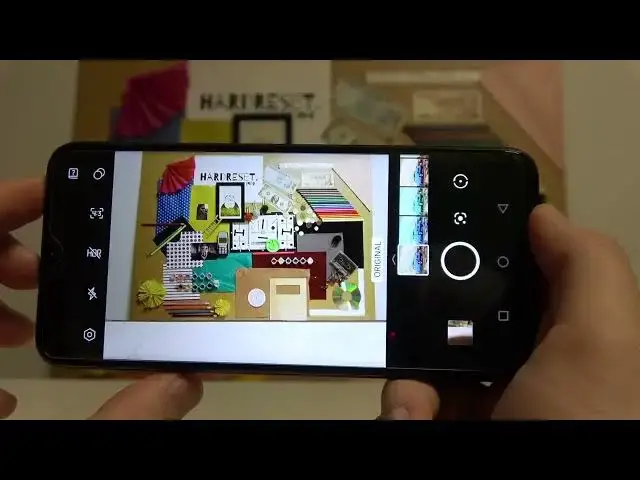0:00
Welcome, today I'm with Infinix Hot 11 and I'm gonna show you couple camera tricks
0:12
So the first we are going to open the camera and we are going to open the standard mode
0:15
for sure and it's called right here the AI cam. And when you are here and if you want to take photo we can for sure press the shutter button
0:24
but you can also use the volume buttons that you can find right here
0:27
So take a look, when you tap on the volume up or volume down button you can smoothly
0:32
take photos. You can also change the function of these buttons by going right here to the settings
0:40
Take a look. You have to open the settings, you have to scroll down a little bit and you will find
0:48
custom volume keys function. You can switch from the shutter to zoom, so we can make it right now
0:59
So now when we press volume up button we can smoothly zoom in 2-4 times and also zoom out
1:08
by pressing volume down button. We can also use our fingerprint sensor to take photo, so we have to open the settings
1:19
and enable this option fingerprint sensor as shutter. Take a look right now, when I press on this shutter I can take photo
1:32
Just like that. You can also change colors and temperature on the photos by using this option right here
1:43
and picking one of the preset. So as you can see there is couple of the different presets that you can quickly pick
1:57
I'm gonna go for the original one and we can also quickly increase or decrease brightness level
2:03
You have to thumb on the screen and when this sun icon appears you can just increase or
2:08
decrease the brightness level manually. You can make it automatically by tapping on the screen
2:16
When we go for the settings one more time we can also find couple of the other interesting features
2:24
Like for example we can get a autofocus, camera leveler or location
2:36
You have to grant permission and as you can see right now on the screen when we enable
2:40
the leveler it appears right here as this green line and when we cut the level it will
2:47
be changed for the green. So it switch from the grey to the green
2:53
Ok, let's go back for the settings and we can also scan the QR codes with this smartphone
3:10
and if you want to change the brightness level on the video mode so we can also make it
3:19
Take a look. And by tapping right here you can quickly increase video quality level
3:30
And honestly that's all. If you find this video helpful remember to leave a like, comment and subscribe