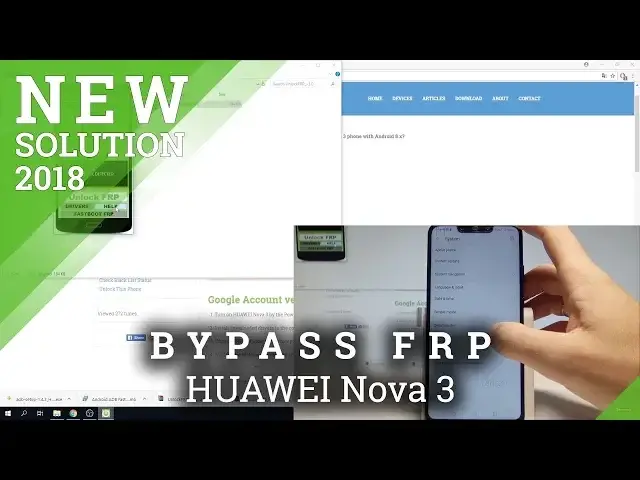0:00
Here I have Huawei Nova 3 and let me show you how to bypass Google verification on the
0:11
following device. So at the very beginning let me start by using the following tutorial from hardwareset.info
0:19
and here you have to download a couple of things. So let's download the Huawei P20 drivers and here we've got the full list of drivers so
0:28
let's choose the Huawei P20 drivers tab download. Let's also download the Mini-IDB drivers right here and it's very important to download 2
0:42
drivers from the IDB and also the FRP Unlocker. So here we've got the FRP Unlocker website
0:50
Let's download the latest one. So everything will be right here. The link to this tutorial will be under the video in the description
0:58
So now let's unpack the Unlock FRP, let's install these 2 ADB drivers and also let's
1:09
install the Huawei P20 drivers. Alright, then let's go to your device
1:13
As you can see on my screen after the hardware operation the following protection pops up
1:18
so if you would like to unlock the device you have to enter the lock screen password
1:24
or the Google account password and email. Let me show you how to bypass this
1:28
Let's go back to the first screen and here let's choose emergency
1:33
Let's use this code asterisk hash, asterisk hash 2846579 hash asterisk, hash asterisk
1:48
The protection menu pops up, let's choose background settings, use the AP lock settings
1:55
let's tap open and tap close. Now let's connect your device with the USB-C cable to your computer
2:02
So let me connect my device. Alright now let's choose always allow on this computer and let's tap ok
2:18
That's what we need. Now let's open the Unlock FRP, sorry, of course let's open the Unlock FRP with unpack folder
2:31
right here. As you can see the device is detected so it's a good sign
2:38
Now all you need to do is just tap unlock
2:48
The FRP unlocker is erasing the factory risk protection
3:00
As you can see here we've got the success info so it's a good sign
3:03
Now you can disconnect your device from your USB-C cable. Let's press power key, tap restart and tap restart again
3:15
Just wait until your device will be ready to use
3:32
As you can see the device just shows you the home screen so it's a good sign
3:36
Now to fully erase the FRP let's perform the hard reset by using settings so let's choose
3:41
settings, scroll down, tab system. Here you need to find and select reset, select factory data reset, choose reset phone and
3:52
reset phone one more time. Now the device is performing the hard reset
3:57
Just wait until the process will be completed
4:23
Excellent now let's press power key to switch on the device
5:10
Excellent the welcome panel pops up so now let me quickly go through the initializing
5:21
setup process just to make sure that I can activate my device without the Google account
5:28
Tap next, let me skip connecting to a Wi-Fi. It's a good sign that we can skip it
5:32
Let's tap agree a couple of times, skip protecting the device. Let me choose no thanks to the following options
5:40
Tap ok. As you can see just activate your phone so everything went well
5:46
Thank you for watching, please subscribe our channel, leave thumbs up under the video