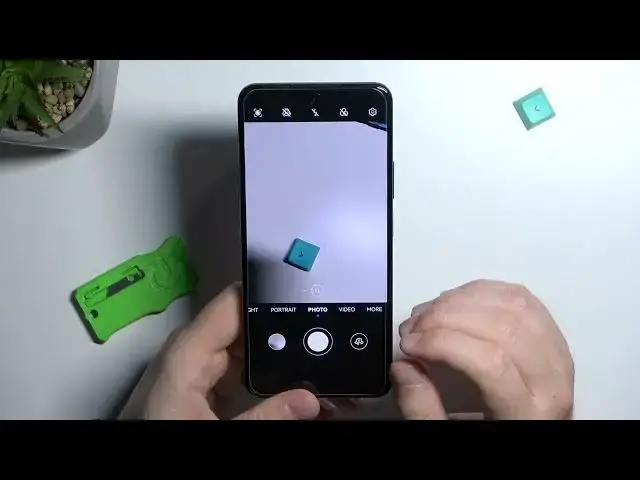0:00
Welcome guys, so today I am with the Huawei Nova 10 as I and I'm going to show you tort
0:05
few camera tips and tricks for this device. Okay so first of all when you open the camera application will be in the photo mode and right here
0:17
we can quickly adjust the brightness level you can just click on the screen and when this
0:22
sun icon shows you can just decrease or increase brightness level by moving this slider
0:28
you make it automatically you can just tap on the screen once
0:33
Another tip will be about the volume buttons that you can find right here on the right side
0:37
above the finger pin sensor. So when you click once on the volume up or volume down, you are able to take photo
0:47
You can also click and hold one of the volume button to take series of the photo
0:58
And as you can see, we can take 100 photos. When you open the settings and scroll down, there's no option to switch function of the volume buttons
1:17
In the most cases, you are able to zoom in and zoom out with the volume buttons or use them
1:22
as a shutter. But right here we cannot find this option, but there is another tip with volume buttons
1:28
There is the Ultra Snapshot And as you can see We can open the camera or just take a snapshot
1:34
So we can double press volume down button When the screen is off to take a photo
1:38
Or to use the camera Take a look Lock the phone Click double time
1:45
Double top And the power The volume down button Your phone will vibrate
1:52
And as you can see We take the photo and it looks like that
2:00
So it will be useful for you if you want to quickly take furrow you can catch the exact moment that you want without opening the camera application
2:12
Next, when you use this floating button, I mean the shutter, you can click and hold it to take the series of the photo
2:20
so it works the same like holding the volume buttons. You can also add floating shutter button by going to the settings
2:27
and tapping on this option. So right now as you can see there is another button that we can use the same like this one
2:34
So it will be useful for you for example when you cannot reach the bottom shutter when you hold the phone with the one hand
2:43
So we can get it for example right here. If you want to turn it off just go for the settings and click on this place
2:49
Next you can also zoom in and zoom out by using this preset so we can go for the ultra wide lens
2:58
Wide lens, telefollow lens and zoom. It's the 10 times zoom. When you click and hold already selected preset you will unlock this slider
3:14
So you can zoom in and zoom out very smoothly as you can see
3:18
And the 10X is by the way the maximum zoom on this phone
3:23
Next when you click in this place you are able to add
3:28
filters. As you can see they change color and the temperature. I'm going to put this green
3:35
knife in front of me to show you how the temperature has changed and the colors. For me, this
3:43
one looks the best actually. Okay, I think it's time to move on for the settings and right
3:50
here we can enable the audio control so we can say the keyboard like say cheese or speak
3:55
loudly to take photo. Let's try this one. take photo take photo okay we have to speak a little bit louder and the option is working We can right now turn it off Right here we can also switch the resolution of the video
4:18
so we can record for the full HD button, unfortunately only in the 30 frames per second
4:24
When you go for the normal HD, it's still on the 30 frames per second
4:32
Right here you can enable the horizontal level and assistive grid lines
4:36
as you can see it appears right now on the screen and also we can enable timer between
4:42
two five or ten seconds so after the countdown the photo will be taken right now i'm gonna turn it off
4:54
you can also turn off the shutter sound so right now when you take photo you cannot hear any
4:59
sound. Okay, when you go for the video mode right here we can also adjust the brightness level
5:08
use zoom feature. When you click in this place we can move for theberg view option
5:14
So right now we can record video from the two cameras at the same time. You are able to change
5:20
the theme of it so we can get it for example in the picture and the picture or just simply split
5:26
the screen. When you go for the more modes we can also find right here
5:32
The high resolution mode and this mode allows us to get more details on the photo so let me just make
5:37
a comparison. I'm going to zoom I mean I'm going to focus on my phone
5:43
so catch focus take photo and right now just go smoothly for the photo mode
5:50
and let's do the same so we can make comparison between these two modes
5:57
so this photo was taken of the normal mode as you can see it looks good there is good quality we can also switch for
6:06
this ultra resolution mode and as you can see right here we can spot definitely
6:10
more details and you can also zoom in much closer take look one more time We can focus for example on this place of my phone
6:26
As you can see, that's actually really big amount of the details
6:31
next to the high resolution mode. Okay, and when you go for the more mode
6:38
we can also use super macro photos, so it will works like that let me just grab this button or maybe this knife I'm gonna put it close to the camera
7:00
when it's in the focus just click on the shutter we can also use flashlight to get more light and by the way more details
7:12
Let's take look how it looks. Okay, no bad, but I guess when we try to use the high resolution mode and take photo of this knife
7:36
We'll probably get more details when you zoom in and crop the photo
7:41
Let's take a look if it works. Yeah, I guess that we got definitely more details with the higher resolution mode
7:57
So this one is actually a little bit useless. So yeah, that's all the tips and tricks that you can use on the Huawei Nova 10 S.I
8:08
If you find this video helpful, just remember to look. for just remember to love a like, comment and subscribe