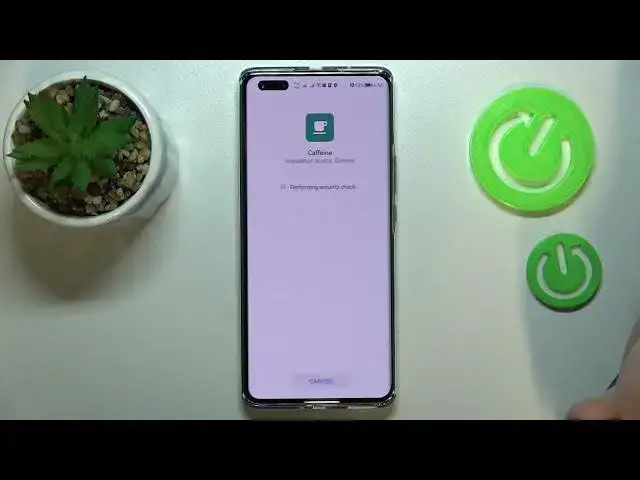0:00
This is Huawei Nova 10 Pro and today we would like to demonstrate how you can set the screen timeout value to never on this device
0:12
So, if we'll launch settings, then enter the display and brightness category and finally expand the available sleep values, we'll realize that the highest we can go by the default means of the system is only 10 minutes
0:24
Thus, if you would like to still set this option to be never, we'll need to use the help of the free third-party application that is called Caffeine
0:32
So, in order to obtain it, unfortunately you cannot get it from the app gallery, so in order to obtain it, you gotta open any browser that you'd like, any browser of your choice
0:42
Then, go to the apkpure.com website. In here, at the search bar, type in Caffeine
0:55
So, let me do just that. Among the search results of the apps with similar name, you gotta go for this one, the app from Akarian company, Akarian developer, or Akarian, I'm not sure how to spell it right
1:12
That is precisely called Caffeine, keep the screen on, then tap on the screen download button, then tap on the download XAPK button once again
1:25
Then, upon the completion of the download process, we'll just go ahead and launch the installer, confirm that you are aware of all the risks that come with downloading files from external sources
1:44
In here, you gotta allow any browser that you use to download the file to install apps, so just click on allow
1:51
As you can see, the security scan has been successfully performed and finished, so from here, you just confirm the installation by tapping on the install button, and wait until the Caffeine successfully installs itself
2:04
Now, all that's left to do is to launch the application, and make sure that the timeout section has the infinite value set, and that will essentially mean that from now on, as long as the Caffeine app is active and running, so do not close it please
2:17
your screen will not turn off automatically at all, no matter for how much time it will be in idle status
2:23
Alrighty, so that would be it for this video, thank you so much for watching, and bye bye