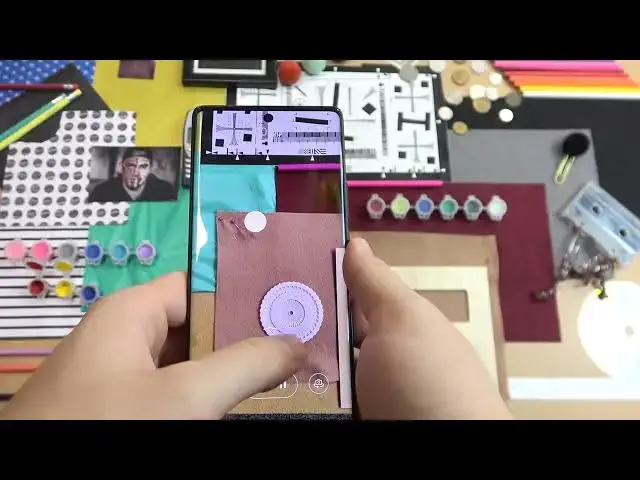Find out more info about HUAWEI Nova 10:
https://www.hardreset.info/devices/huawei/huawei-nova-10/tutorials/
Watch this video if you want to discover the best camera functions and camera modes in HUAWEI Nova 10 Pro. Our specialist checked all options and chose the best one for you. Learn, how to change the photo filter, how to take burst shots, how to zoom, how to turn the vlog mode on and much more. Visit our YouTube channel if you want to know more about HUAWEI Nova 10 Pro.
#CameraModes #BestCameraTricks #HUAWEINova10
Follow us on Instagram ► https://www.instagram.com/hardreset.info
Like us on Facebook ► https://www.facebook.com/hardresetinfo/
Tweet us on Twitter ► https://twitter.com/HardResetI
Support us on TikTok ► https://www.tiktok.com/@hardreset.info
Use Reset Guides for many popular Apps ► https://www.hardreset.info/apps/apps/
Show More Show Less View Video Transcript
0:00
Welcome guys, today I am with the Huawei Nova 10 and I want to show you a few camera tricks and tips for this device
0:09
Okay, so first of all, when you open this standard photo mode, we can simply adjust the brightness level by tapping on the screen and move this sun icon like that
0:18
As you can see we can easily decrease and increase brightness level, but we have to make it on this slider because when we move our finger out of it
0:26
We are going to simply switch the modes, as you can see
0:31
Okay, and to get back to the original brightness, you can just tap on the screen once and let me just change the brightness level a little bit because I think it's too bright
0:42
Okay, right now it looks more natural on the camera preview. So that was the first tip, another one, it's right here
0:50
We can find the default presets. As you can see, they change the color and the temperature
0:55
So if you want to get your photo look a little bit different, you can make it right here
1:05
And to power that off, you have to just go for this option
1:09
Another feature will be linked with the volume buttons that you can find next to the power key
1:14
So when you press once on the volume up or down, you will take photo
1:19
But when you click and hold it, you are going to take serious of the photo
1:24
It's a little bit laggy while taking this series of the photo and the same looks right here
1:30
with this button with the shutter button. When you want to switch the lenses, you can tap right here on these presets as you can see
1:43
but you can also click and hold on already selected preset and after that you will unlock
1:48
this slider where you will find more options to zoom. zoom to 10 times. That's the maximum zoom range on this phone. And to go back, just click
2:00
right here. You can also pinch the screen to zoom in and zoom out. That's very obvious
2:06
This option adds a label on any other smartphone. I think that we can smoothly move for the next
2:13
options. We can find them right here. So as you can see when you open the settings, we can find
2:17
for example the audio control So we can say cheese to take photo Let try if it works Cheese Cheese
2:32
Okay, let me just, I'm gonna. Cheese. It's not working, unfortunately. Cheese
2:42
Cheese. Not working. Okay, right now it works. But I use a lot of different smartphones when this voice comes
2:50
and works definitely better so each time I say cheese it was working let's try to use
2:57
loudly speak take photo take photo okay this one is working but we have to speak very
3:06
loudly actually so I'm not sure if it's worth to use this option I'll honestly skip
3:13
this one if I have this phone okay so when you open the settings we can also find the video
3:20
settings so as you can see we can switch okay that's another time to decrease the
3:24
brightness of the screen it's too bright okay and as you can see we can enable
3:29
the 4k right here and we can only record by 60 30 frames per second but when you
3:35
go for the full HD we can enable the 60 frames per second so that's it we can also
3:43
enable this delay of the shutter between two five or 10 seconds so when you choose
3:49
this one and then take photo it will be this shutter delay you can also turn off the shutter
3:56
sound and that's the function where we can take photo when the camera is turned off when the
4:03
screen is turned off so it looks like that we have to press double time this button and we'll
4:12
open the camera as you can see and the last option is right here it's floating shutter button so as you can
4:19
see right now and there is the additional shutter that we can use
4:26
If you want to turn it off, you cannot make it like in the Samsung. You cannot drag it right here
4:30
You have to go for the settings where you will find this feature and you can just turn it off
4:38
Okay, and we can simply go forward for this other mode, like vlog mode for example as you can see right here and we can record video and switch between the last 5 recording So that very cool and useful
4:55
So you can just take look, start recording. Okay, never mind, it's not working in this mode, so let's try it like that
5:15
I guess we can try like that. And when you use this option you can right now switch
5:25
As you can see between the rear camera, the lenses smoothly. We can also take photos
5:35
Also with this additional shutter. And yeah, that's the vlog mode. We can also open this option where we can find the more mode
5:45
and you can enable the high resolution mode. So let's make small comparison. Okay
6:06
So it was the two modes. The first one was 50 megapixel but with the AI
6:11
The second one is the without. And we can also take the normal photo
6:15
to check the details to make the comparison. So this first photo was taken with the normal mode
6:25
I'm talking about this one. We can focus, for example, on this keyboard of this old cell phone and we cannot spot anything
6:33
It's too far away. We can take a look for example, maybe right here
6:44
Let's go forward. That's the 50 megapixel mode. And as you can see right here we got the big difference
6:52
Definitely we can spot the text that it's on the keyboard right here
7:00
Also right here we can also spot more details. And that the 50 megapixel mode but without the AI and I guess there no big difference Okay it looks good looks good You will get definitely more details with the second mode And right now we can open in the more modes The last option that the new stuff
7:23
It's called the story creator where we can find Like presets of the video I guess
7:32
I can call it like that I don't know why it is on the front camera
7:37
We can get this pop for example And as you can see right now, let me just turn off this one
7:44
Okay, and as you can see right here we got four presets
7:48
We have to record four different videos by using this shutter button and we will find here the automatic transitions, automatic music and other effects
7:59
So all we have to do basically just click on this shutter, record short video
8:05
Then it will like the preview of the video but you can click right here to go forward and record the next one
8:13
We cannot zoom in right here, it's close up. Of course it definitely looks better when you record any objects right
8:27
And the last one is the preview with the snap screen, you get the rear and the selfie camera
8:34
camera right now is processing the effect and that's how this video looks so as
8:45
can see between each record that's a transition and the music as I said before
8:51
you can save by tapping right here it will export this video and after a few
8:57
seconds we will be able to share or just publish to the social media or share with
9:04
friends wherever you want okay that's really annoying sound that's good that we can mute it
9:19
so yeah I guess that's all for the Huawei Nova 10 that's all camera tips and tricks
9:25
that I can show you if you find this video helpful just remember to all the like
9:30
comment and subscribe Thank you