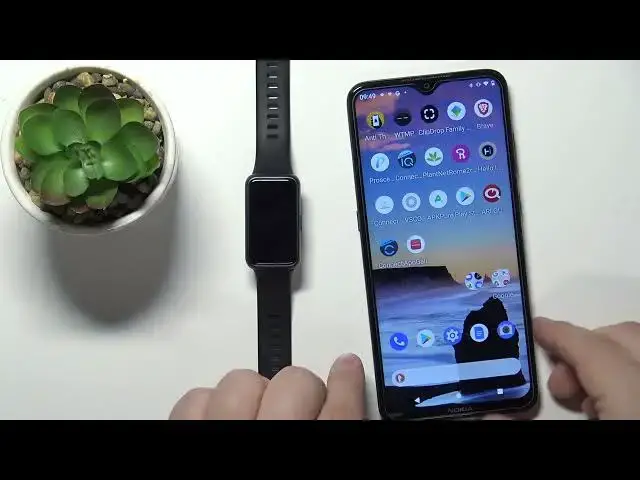0:00
Welcome! In front of me I have Huawei Band 7 and I'm gonna show you how to
0:05
change the watch face on this device. First we need to wake up the screen on our smart band and you can do it by
0:14
pressing the side button. After you wake up the screen you can press and hold on
0:19
the screen on the home screen the current watch face you can press and
0:24
hold on it to open the watch face menu and once the watch face menu opens you
0:29
can scroll through the list of watch faces by swiping left and right on the
0:33
screen. Find the watch face you'd like to use on your smart band and then tap on
0:40
it to select it and apply it on the device like this. You can also change the
0:45
watch faces via the settings so we can swipe down from the top of the screen to
0:50
open the quick panel tap on the settings icon then tap on display and here tap on
0:56
watch face and this will open the watch face menu as you can see we can again
1:00
scroll through the list tap on the watch face to select it. Okay you can also
1:06
customize some of the watch faces so if you open the watch face menu some of the
1:12
watch faces have the settings icon below them you can tap on the settings
1:17
settings icon rather my bad let's tap on the icon come on
1:28
okay so once you tap on the icon you will enter the editing mode and here we
1:33
can edit widgets basically on the watch face we can tap on one and we have the
1:38
list of widgets we can select one of them I'm gonna select something like for
1:42
example activity and here we have it next I'm gonna tap on the bottom one and
1:47
select maybe weather okay and once you're done you can press the side
1:54
button to apply the changes like this. You can also change the watch faces
2:00
using the phone app if your smart band is paired with a phone so I'm gonna
2:05
bring my phone right here open the Huawei Health app on my phone that is
2:11
paired with our smart band then tap on devices select Huawei band 7 from the
2:18
list of devices and here you should see the watch faces category if you're
2:23
missing this category on this page it could be because when you open the app
2:29
for the first time you have the option to select the region and you could have
2:34
selected the region that doesn't support the feature for example I'm pretty sure
2:38
if you select the United States you won't see the watch faces option I selected the United Kingdom and I have it so if you're missing the option you
2:48
could try either changing the region or reinstalling the app and selecting
2:53
different region right there okay so once you see the watch faces category
2:57
tap on more this should open the watch face store or page tap on mine and here
3:12
we have the list of watch faces installed on our smart band we can tap
3:16
on one select it and then tap on set as default to apply it like this and once
3:22
you're done you can close the app and that's how you change the watch face on
3:27
this device thank you for watching if you found this video helpful please
3:33
consider subscribing to our Channel and leaving the like on the video