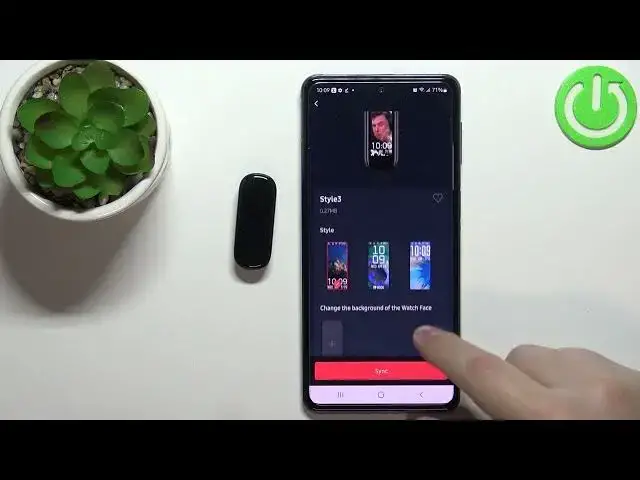0:00
Welcome! In front of me I have Amazfit Band 5 and I'm gonna show you how to set up the
0:11
watch face with the custom image on this device. Basically if you want to use your own picture
0:17
or image as the watch face. Okay, before we start your smart band needs to be paired with
0:24
a phone via the ZEPP application. Once the devices are paired we can open the ZEPP application on
0:31
our phone. In the application you should see the home page. Now let's tap on the profile icon and
0:38
then select the Amazfit Band 5 from the list of devices. Now let's tap on the store option right
0:47
here and here find the photo watch face category. This one. It's usually at the top. Select the
0:59
style you like. We have three. Style 1, style 2, style 3. This is basically how the information on the
1:06
watch face will look like. So we have these different styles as you can see. Select the
1:10
one you like and this should bring you to this page. Now scroll down and you should see the
1:17
option or category called change the background on the watch face. Tap on the plus button right here
1:22
and we have two options. Take a photo or photos. If you select take photo basically it's gonna
1:28
open the camera app and you can take a photo and use it as a watch face. And if you select photos
1:34
it's gonna direct you to the file manager and you can select the image right there. I'm gonna
1:41
select the second option like this and here we have the file manager. We can browse the
1:48
files, find the image we want to use. For example this one. So let's tap on it to select it. Now we can
1:56
basically crop the image so we can recenter it. Whatever is gonna be in this highlighted area
2:01
right here is gonna be on our watch face. We can move it sideways, zoom it or unzoom it to
2:07
unpinch it or rather pinch your fingers and unpinch them to zoom and zoom out
2:17
And once you're done cropping the image tap on the select button right here
2:22
If you scroll up you will see the preview of your watch face. Now we can customize it a little further. Basically we can select the color of the
2:30
font on the screen of the information. So let's tap on this one to select it like this but you
2:36
can select different ones if you want. You can also tap on this last one to open the whole palette
2:41
of colors as you can see. Okay once you've done customizing the watch face you can tap on sync
2:49
and it should start synchronizing with your smartband. So
3:03
and once it's done it should be applied to your smartband, the watch face I mean. As you can see
3:08
it's applied. You can tap on mine right here to see it right here and you can switch between the
3:14
watch faces by tapping on one like that. Oh for some reason it's a bit laggy but after a while
3:25
it's gonna be replaced. Okay and that's how you set up a watch face with the custom image
3:34
on this device. Thank you for watching. If you found this video helpful please consider
3:40
subscribing to our channel and leaving the like on the video