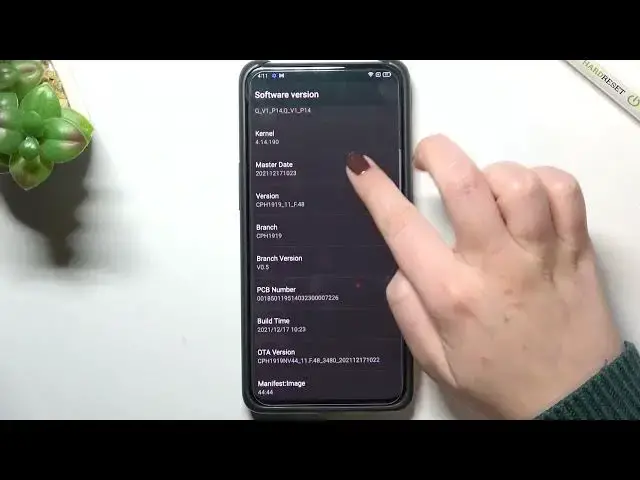0:07
In front of me I've got Opelanautanax zoom and let me share with you how to use secret codes on this device
0:13
So how to open some hidden modes. First of all, let's open the dialer because this is the place where we will enter all of those codes
0:20
And let me begin with the shortest code and probably the most known, which will open the email info
0:26
So it is asterisk pound, zero six pound. And as you can see and as I said, by this code we are provided with both the main numbers of this device
0:35
So let's step on OK and let me show you another code which will open the maximum SAR level
0:42
So it is very similar actually to the previous one. It is asterisk pound, 07 pound
0:50
And as I said, here we've got the maximum SAR level. So here we can check the head and the body of our device
0:57
So let's stop on okay and let me show you. you another code which will open the hardware revision it is asterisk Columb
1:05
triple eight pound and here we've got the engineer mode so we can check the
1:10
PCB number which is right here but also we can scan the QR code with another
1:15
device and check some information about the hardware so let get back and let me show you another code which will open the diagnostics and it is oh let remove it It is asterisk pound asterisk pound 426 pound asterisk pound asterisk
1:33
And as I said, we are in the diagnostics which are provided by Google. Here we can check the server, host, port time connected or signal level
1:41
We can also tap on events and here we've got some further details. What's more you can show advanced view just by tapping on this 3.com and tapping on
1:50
advanced view and unfortunately that was a misclick. So as you can see, the advanced view are marked
1:57
So just by tapping on the status, we can get much more info
2:02
So for example, we can check the heartbeat, last ping or HB algorithm
2:07
Let's get back and let me show you another code which will open the phone software info
2:13
It is asterisk pound, a 6-776 pound. And as I said, we are in the software
2:20
version so here we can check let's say technical info just like the model the basement version master
2:26
version master date sorry the brand version and build time and so on and so on so let's get back and let me show
2:34
you another code which can open the calendar info and the calendar info is asterisk pound asterisk pound
2:42
double to five pound asterisk bound asterisk and here we got the calendar info as I said so here we got all the events which are grouped in one place We can check some family events some holidays in your country should also be right here
2:57
or events attached to your mail just like here. So this is the best option to the best code to use if you want to check the events
3:07
because here they grouped into particular sections. So let's get it back and let me show you another code which will open the feedback menu
3:14
It is asterisk pound 800 pound and of course tap on agree and as you can see this is the code which will allow us to report some bugs report some problems with the functionality of our device if for example as you can see it will overheat you will have some problems with the network and so on and so on so here you can pick which problem you would like to for example report so I don't know let's pick
3:44
the touch for example let me tap on it and your device first of all will ask you if you want to turn
3:49
on the screen recording so that's quite cool option because you will be able to simply record the
3:56
problem and it will be much much easier for the engineers to check what's going on with your device
4:01
so you can set always allow as you can see the screen recording is turned on and all you have to do
4:07
in order to start to capture the problem is to simply tap on start and this information I mean you can restart it I will not let me continue as you can see here we got the counting so our device is recording what more we
4:24
got the pointer location turned on also so your device will will simply catch all
4:30
your movements whenever you will touch the screen it will be catched and
4:34
recorded so if you are ready and just tap on next as you can see we have to wait and
4:41
all the locks will be processed. And after that, let's wait, and wait, and wait
4:52
And as you can see, the locks have been saved. You can find it right here, simply tap on the tutus icon, I believe, or on this, let's say
5:00
message icon, yes, message icon, because here you've got your feedback and you've got the
5:05
feedback, I mean the problem you've recorded. So let's get a bug, and after tapping on the tutors icon, we've got the settings, but
5:11
But here you've got all neat a statement and also the open source licenses
5:16
Let's get it back. So, well, actually, I believe that's all. This is how to use secret codes in your Opera Renault 10X zoom
5:25
Thank you so much for watching. I hope that this video was helpful. And if it was, please hit the subscribe button and leave the thumbs up