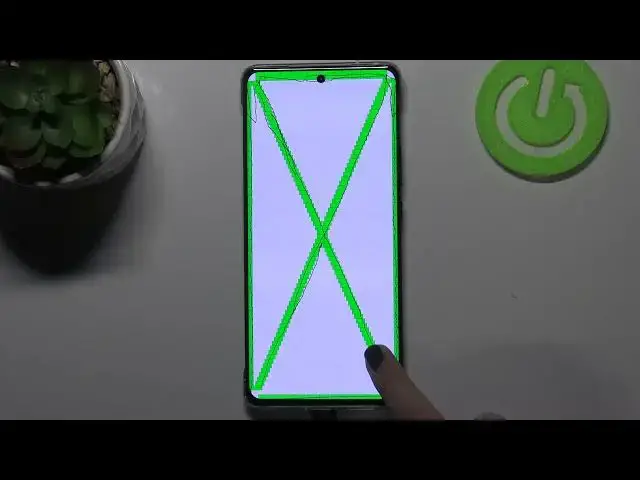0:00
Hi everyone in front of me I've Garvivo x60 Pro and let me share with you how to use secret codes on this device
0:12
So first of all let's open the dialer because this is the place where we will enter all of those codes
0:17
and let me begin with the shortest one and probably the most known which is asterisk pound 06 pound
0:23
And as you can see by this code we are provided with both in my numbers and also a serial number attached to this device
0:29
Let me tap on okay and let me show you another code, which is in my personal opinion the most interesting one because here you can check the components of your advice
0:39
So the code to open the factory test is asterisk pound, double five, eight pound
0:47
And as I said, we are in the factory test. So let's begin with the engineering test
0:53
And as you can see here we've got three modes, three options to choose from
0:57
In the first, we've got the tests which are connected to the camera
1:01
So, for example, we can check the watermark, the front main camera, the rear main camera, and the rear wide camera test
1:10
In the second position, we've got, for example, the SIM card test, the gravity sensor test, the electronic compass, handwriting test, the wake up test, music test, and so on and so on
1:21
So as you can see, this list is so, so wide. What's more on the third mode, we've got the log configuration
1:27
we got the OTG software update or we can query email number or set the language we got the battery info and this list is also white so let me get back to the second option and let check for example
1:40
the handwriting test after tapping on it as you can see we have to draw the lines in those
1:46
squares or rectangles in order to check if the touch option is working so if you can see
1:53
the green color after droning the line there it means that it works perfectly
1:58
find that it detects the touch so let's do it across the screen let's try to do it
2:06
with one line of course okay okay and as you can see if if you or your device
2:18
passed the test you will be able to see this this screen tick icon next to it
2:24
or if it will if it won't pass then then you will also be able to mark it just with this red cross
2:33
So let me get back and let's enter the quality verification test
2:38
Here we've got also three different modes, three different options. You've got quality tests for the camera, the sensor and so on and so on
2:46
So the touchscreen. Here we've got also the development. So we've got the battery debug or keeping screen bright if you want to
2:55
Let's get back. We can also query the e-mail number. so simply we got the information about both email numbers and so instead of using the very first code which i shown to you you can just enter this one and query in a You can reset your device to factory settings
3:12
You can check the software information, but actually it did not appear right here
3:17
Once more, you can enter the settings. Here you've got some information. And by QC test, you can scan this code just up on have scanned
3:26
And as you can see here, you've got two different tests also, so you can check the phone
3:30
you can check the phone info brightness test compass a camera and so on
3:35
and so on and so on so on so that's all for this code
3:38
and I highly recommend to stay there and actually check your device because you can have
3:42
fun there and let me show you another code which will open the
3:46
general information it is asterisk pound zero nine pound and as I said here we've got the general
3:52
information so again you can check the email numbers and the barcode software
3:56
built version here you've got some QR codes if you want to you can
4:00
scan them and here you've got the serial number also let me get back and let me show you
4:07
another code which will open the testing mini it is asterisk pound asterisk pound 4636
4:12
36 pound asterisk and as I said we are in the testing mini so here we can check the phone
4:19
info usage statistics and Wi-Fi info so let's enter the phone info and as you can see we
4:24
can check the info like the email number card network data service or data network
4:30
What's more, we can run pink tests here and here we've got the results. After tapping on the 3 the cycling can also enable data connection or view fixed dial in numbers After getting back we can enter the usage statistics and here we got the full list of all apps and processes which are currently on this device
4:48
Right now they are sorted by usage time so we can check that we've been using the settings
4:53
for above one hour. We can of course change the sorting type to the last time use or app name
4:59
So of course, for example, after tapping on app name, all of the apps and processes will be
5:04
listed alphabetically. Let's get back and let me enter the Wi-Fi information so here we can check the API configuration or the status so let me pick it the status and here we can refresh the stats to get the information just like the network state SSID or network ID what's more we can also run pink test here
5:23
so let me get back to the dialer and let me show you the last code which will be which will open the version test it is asterisk pound asterisk pound
5:35
double to five pound asterisk pound asterisk and as I said we've got the version test
5:41
and here we've got actually the technical info so we can check it a software build
5:46
version a compile time barcode secure boot and email info again and so on and
5:53
so on for example storage flag also so actually this is it this is how to use
5:58
secret codes in your Vivo x60 Pro thank you so much for watching I hope that
6:02
this video was helpful and if it was please hit this subscribe button and leave the thumbs up