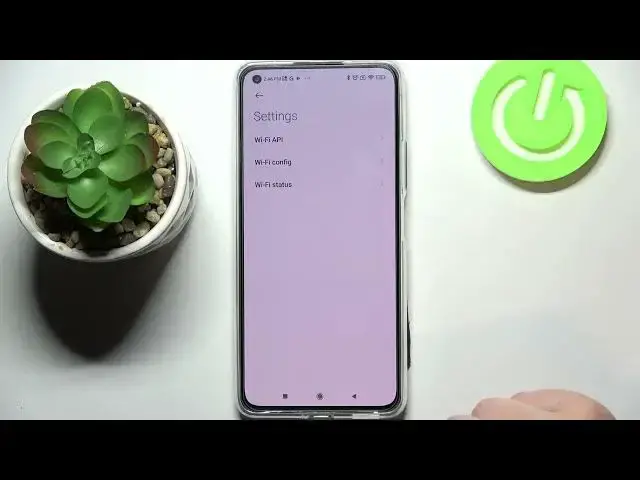0:00
Hi everyone, in front of me I've got Xiaomi 11 Lite and let me share with you how to use
0:12
secret codes on this device. So first of all let's open the dialer because this is the place where we will enter all
0:18
of those codes and let me begin with the shortest one and probably the most known which is asterisk
0:23
pound, 06 pound. And as you can see by this code we are provided with both email numbers and also a serial
0:29
number attached to this device. Let me tap on OK and let me show you another code which will open the device info and it
0:37
is asterisk pound, asterisk pound, four zeros, pound, asterisk, pound, asterisk. And as I said we are in the device info so here we can check for example the hardware
0:47
version, the baseband version, software version, SID or both email numbers again
0:53
Let's get back and let me show you another code which will open the battery info and
0:58
it is asterisk pound, asterisk pound, six four eight five, pound, asterisk, pound, asterisk
1:05
And as I said we've got here the charging and battery info so we can check the status
1:10
so if it is discharged or charged. We can check the exact level of the battery, the health of the battery so we can check
1:21
that in my case it is in good state. So let's get back and let me show you another code which will open the testing mode
1:31
It is asterisk pound, asterisk pound, four six three six, pound, asterisk, pound, asterisk
1:37
And as I said we are in the testing mode so here we've got two different phone informations
1:41
and actually the only difference is the SIM card because this device has got two different
1:47
SIM slots and we've got also the Wi-Fi information so let me begin with the phone info and as
1:53
you can see of course if you will have the SIM card inserted you will be able to pick
1:57
to check the phone number for example, the current network data service or data network type
2:05
What's more we can run ping test here and here we've got the results
2:09
After tapping on more we can also view fixed dialing numbers or enable data connection
2:15
Let's get back and let's check the Wi-Fi information so here we've got the API of it, configuration
2:20
and the status so let me check the status, let's refresh the stats and here we can check
2:26
for example the supplicant state, SSID or network ID. We can also run ping test here
2:33
So let me get back because that's all for this code and let's go back to the dialer
2:38
and let me show you another one which will open the calendar info and that is asterisk
2:43
pound, asterisk pound, double two five, pound, asterisk, pound, asterisk. And as I said we are in the calendar info so here we've got all the events in one place
2:53
and we can check some family events, some holidays in your country should also appear
2:57
right here or events attached to your mail. So I think it is the best place to check the events because here they are grouped into
3:05
particular sections and we can be sure that we won't miss anything
3:11
So let me get back and let me show you the last code which is very technical one and
3:17
it will open the diagnostics which are provided by Google. It is asterisk pound, asterisk pound, four two six, pound, asterisk, pound, asterisk
3:27
And as I said we are in the diagnostics so here we can check the server, host port, time
3:30
connected or sign-in level. We can tap on events also and here we've got some further details about the network for example
3:39
We can tap on the three dots icon, tap on advanced view and tap on the status again
3:43
And as you can see we can receive much more info and details just like the heartbeat
3:48
last ping or HP algorithm. So actually this is it, this is how to use secret codes in your Xiaomi 11 Lite
3:56
Thank you so much for watching, I hope that this video was helpful and if it was please
4:01
hit the subscribe button and leave the thumbs up