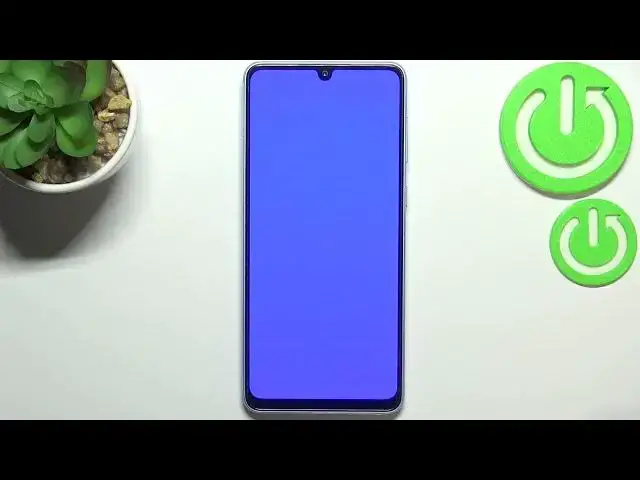0:00
Hi everyone in front of me I've got Samsung Galaxy A33 and let me share with
0:11
you how to use secret codes on this device. So first of all let's open the
0:16
dialer, the keypad because this is the place where we can enter all of those codes and let me begin with the code which is probably the most known and the
0:25
code is asterisk bound or six bound and as you can see by this code you are
0:29
provided with both email numbers and also a serial number attached to this
0:34
device. So let me tap on OK and let me show you another code which is in my
0:39
personal opinion the most interesting one and the code is asterisk bound or
0:44
asterisk bound and as you can see we are in the testing mode so here you can
0:51
check basically all of the components of your device if they are working
0:55
perfectly fine so you can have fun at the same time and check your device. So
1:01
for example let me show you this red option. After tapping on it your device
1:06
will display the red color all across the screen and trust me that it is a red
1:11
color because I can see on the preview in the camera that it looks like orange
1:16
color but no it is red and basically you have to check if you can see any missing
1:22
spots so for example white dots or dark dots and if you cannot if you can see
1:27
the red all across the screen without any missing spots it means that the
1:31
screen in your device is working perfectly fine so that your device
1:35
displays the colors in a proper way let's say. The same situation with the
1:41
green so if you cannot see any any spots then it works fine and the blue one. So I
1:48
highly recommend to stay here to have fun what's more you can check the touch
1:53
for example and as you can see here we have to draw the line all across those
1:56
rectangles or squares and if you can see the green color which will appear after
2:02
drawing a line it means that this part of the screen is working that it
2:08
can feel and catch your touch. So as you can see you have to draw the lines and
2:14
everything so that's really quite cool option I highly recommend to stay here
2:20
and simply have fun and at the same time check your device. If you'd like to get
2:25
back to the previous page and you will have to double tap on the back button or
2:29
just double the gesture as you can see. All right so let me show you another
2:35
code which will open the battery status and the code is asterisk pound or double
2:42
to 8 pound and as I said we are in the battery status so here for example we
2:48
can check the voltage the level block or the level and now let me get back and
2:54
let me show you another code which will open the USB settings and the code is
2:59
asterisk pound 0808 pound and as I said we are in the USB settings here we've
3:05
got two different modes from which we can choose so if you'd like to change the mode from MTP to the another one just tap on it and tap on OK. After
3:13
tapping on the reboot your device will simply be restarted. So let me get back
3:18
and let me show you how to open the firmware version and the code for it is
3:22
probably the easiest one the easiest to remember so it is asterisk pound one two
3:27
three four pound and as I said we are in the version so here we can check the
3:32
APCP or the model of this device. Let's get back and let me show you another
3:38
code which is connected with the firmware version but with the advanced
3:43
mode let's say so the code is asterisk pound two double six three pound and as
3:51
I said we are in the firmware version so here we've got for example the
3:56
developers info we've got the Wi-Fi version we can refresh it and the
4:01
Bluetooth version. Let's get back and let me show you the last code which will
4:05
open the service mode and and the code for it is asterisk pound double oh
4:11
double one pound and as I said we are in the service mode. So actually this is it
4:17
this is how to use secret codes in your Samsung Galaxy A33. Thank you so much for
4:23
watching I hope that this video was helpful and if it was please hit the
4:26
subscribe button and leave the thumbs up