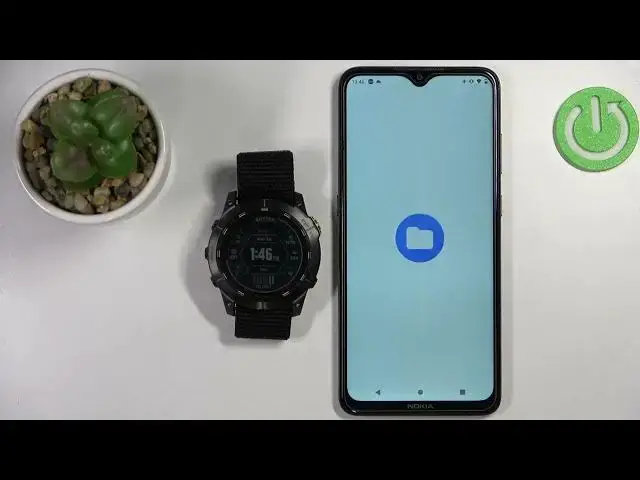0:00
Welcome. In front of me I have Garmin Enduro 2 and I'm going to show you how to set up a watch face with the custom image on this device
0:12
Before we start, if you want to set up a watch face with the custom image on this watch, your watch needs to be paired with a phone via the Garmin Connect application
0:21
Once the devices are paired, we can continue. And now we need to download and install the Garmin Connect IQ application on our phone
0:30
So let's open the App Store on our phone. I'm using the Android device, so I'm going to use the Google Play Store
0:37
but if you're using the iOS, the iPhone, you can open the App Store
0:42
In the App Store, tap on search, type in Connect, IQ. store, and then tap on search
1:05
Of course, I forgot to mention that, but you need to have the internet connection
1:08
and Bluetooth enabled if we want to continue. So make sure you have the internet connection, Bluetooth enabled
1:14
and then open the app store look for the Connect IQ store You should see this application right here Connect RQ by Garmin tap on it Tap on the install button to download and install it
1:30
And once the application is done installing, you can tap on Open. Then tap on Welcome
1:38
And here we can select account. By default, the account you use to perk the devices should be
1:44
selected but if you want you can tap on switch accounts and you can use different
1:48
account if you want to I'm just gonna use mine oh for some reason it locked me
1:55
outside I need to log in again okay so give me a couple of seconds I'm gonna
2:00
log in and then tap on next
2:14
Okay. And once you log in, you should see the main page of the IQ store
2:23
It's still loading. But here we have it. Okay. And now we want to tap on this face-it icon right here
2:32
And here we can create a custom watch face with our image We can tap on the plus button select the camera or the gallery If you want to select the camera option
2:43
it will open the camera up. You will be able to take a picture with the camera
2:47
and use it as a watch face. If you select the gallery option, it will open the file manager
2:52
and you can select the photo or picture from your phone. I'm going to use the gallery option
2:57
allow the permission. This will open the file manager, and here I'm going to tap on
3:03
downloads, and as you can see, we have the pictures here. Let's say I want this one, so I'm going to select the picture, and here we have a preview
3:12
a little preview of the watch face. Basically, whatever is going to be in this highlighted area right here is going to be on our
3:18
watch face. And we can select different types of clock. We can zoom in, zoom out, move around like this, and once we're done with the clock
3:30
we can tap on this icon to change the color. of the accent, like this, and then we can also change the clock type or font type, maybe of the clock
3:40
Okay, and once you're done, customizing your watch face, you can tap on the done button
3:47
name it and then tap on save And here you have a preview Then we can tap on install And it should start syncing to our watch So let wait until it done
4:09
And once it's done, it should be automatically applied on your watch. But for some reason on this watch, it doesn't do that
4:14
We need to open the watch face menu or menu by pressing and holding the upslash menu button
4:22
then select watch face, press start, and here we have it. For some reason, it doesn't apply automatically
4:27
We need to apply it manually. I don't know if it's this specific watch or if it's like the Enduro watch
4:33
I'm not sure why it does that. But here we have it
4:37
Here we have our watch face. And you can set up multiple and switch between them quickly if you want
4:45
Basically, you can also remove them, rename them and edit them if you want
4:50
Okay. And once you're done, you can close the... connect IQ store
4:54
And that's how you set up a watch face with the custom image on this device
4:59
Thank you for watching. If you found this video helpful, please consider subscribing to our channel
5:04
and leaving the like on the video