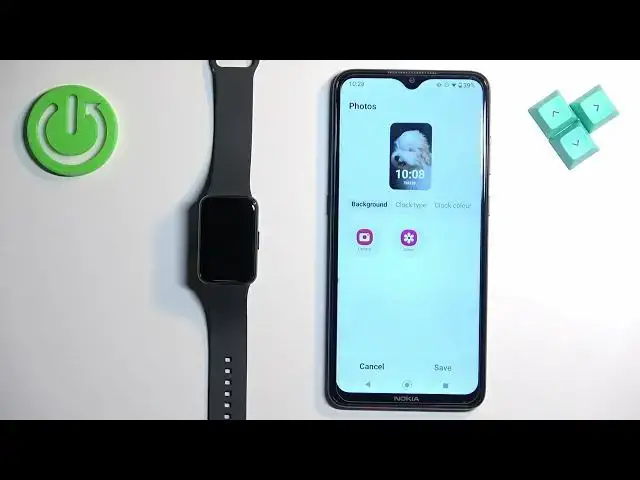0:00
Welcome! In front of me I have Samsung Galaxy Fit 3 smartband and I'm gonna
0:05
show you how to set an image as a watch face on this device. Basically if you
0:11
want to use your own image or a picture on your smartband
0:16
Before we start if you want to set an image as a watch face on this smartband
0:21
your band needs to be paired with a phone via the Galaxy wearable application
0:26
and once the devices are paired together we can continue. And now we can open the
0:31
Galaxy wearable application on the phone that is paired with our smartband. Once you open the app you should see the device page for your Galaxy Fit 3
0:39
On this page tap on watch faces and here scroll through the list of favorites and
0:45
find the watch face called... I believe it's called photos, yes. So find the photos
0:52
the one with the dog on it. Tap on it to select it and once you select it you
0:56
will be able to tap on the customize button. Tap on it and here we can change
1:03
the background so basically we can add our picture and you have camera or gallery. If you select camera option it will open the camera app. You can take a
1:11
photo and use it as watch face. If you select the gallery option it will open
1:16
the basically file manager. You can find the photo on your phone and once you
1:22
find the photo you can tap on it to select it and then you can tap on done
1:28
You can also select multiple pictures if you want to. So select the picture you
1:33
want, tap on done and once you select the pictures you will need to crop them
1:40
Basically because the whole picture won't fit on the screen so you need to
1:44
select the part of it to be on the watch face and you can zoom in, zoom out. You
1:49
can scroll left and right and once you position the picture you can, if you
1:54
have multiple, you can do it for the both like that. Then you can also adjust the
2:01
brightness for each picture. Basically you can apply with different settings. We
2:06
have brightness, we have the exposure, contrast, highlights and shadows. So you
2:15
can adjust the values right here on the slider. And once you're done you can tap
2:24
on done button. And as you can see here we have a preview. Now we can tap on clock type
2:36
right here and we can change the position of the clock and we can also
2:40
change the color of the clock like that. And once you're done you can tap on save
2:44
and it will save the settings and it should apply the watch face on your watch
2:52
And to change between the watch faces if you have multiple pictures selected you
2:56
can simply tap on the current one to flip between them. And of course once
3:02
you're done you can close the app. And that's how you change the watch face or the set an image as a watch face on this smartband. Thank you for watching. If you
3:11
found this video helpful please consider subscribing to our channel and leaving
3:15
the like on the video