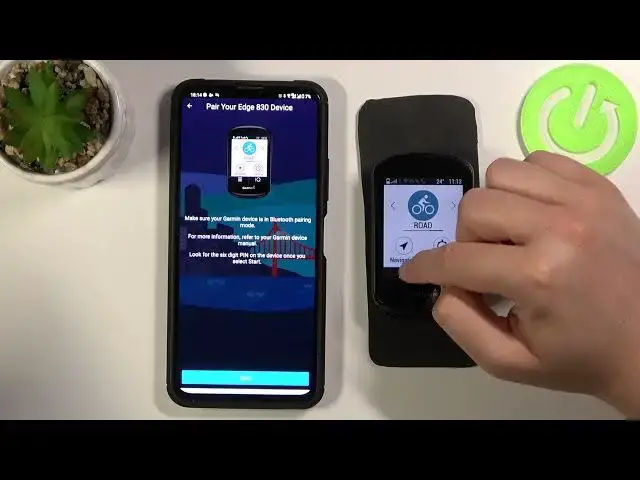0:00
Welcome, today I'm with Garmin Edge A130 and I will show you how you can connect this device
0:10
to your smartphone. So at first you have to open Play Store on the smartphone that you want to pair with
0:16
your Garmin and type here Garmin Connect mobile application. We have to get this one, Garmin Connect, so let's install
0:30
Right now click open and tap to sync in or create account
0:36
I just already sync in and I mean I already create account so I'm going to sync in
0:41
If you are going to sync in you have to click on the switches and accept the staff, click
0:46
next and right now we can sync in with our account and the password
1:06
Then click next. Tap to manage permissions while using the application, click to setup
1:23
Okay let's click skip and tap on the right upper corner, click to manage permissions
1:30
Yeah, let's go around the location to all the time and just go back and right now, okay
1:42
it's some kind of a bug because I just want to connect my application
1:47
Wait a minute. Okay let's wait. I mean in the preview when I tried to make it there was the list of the devices that
1:56
I can choose but right now there is some kind of a bug
2:01
Right now we can select our device so we have to go through the browse and go through the
2:07
Edge and find N130, there it is. Right now we have to be sure that our Bluetooth is enabled so let's go here to pair phone
2:25
We have to enable this switcher and click to pair smartphone, click to continue and
2:31
then we have to click start
2:41
As you can see there is our device so click on it
2:51
Now just be patient and wait. Now pair on both devices or we can only make it by tapping on the smartphone
3:10
There we got the notification that battery phone is low but just skip this one
3:19
Okay and as you can see we are connected, click next. We can send our recent training data
3:30
Or no. Oh yeah we can. So click yes, we can allow calendar access, the same for the call logs and phone calls
3:40
and messages also. We can synchronize
3:51
And there it is. Now we can click finish. Click OK. Click OK another time
4:02
Okay let's click not now and we got it and as you can see we are connected finally with
4:06
our smartphone and here we can store the stuff from our phone
4:12
So there we got smart notifications. As you can see there we got missed notifications, text, red flag signature
4:22
So as you can see there it is. And if you found this video helpful remember to leave a like, comment and subscribe to