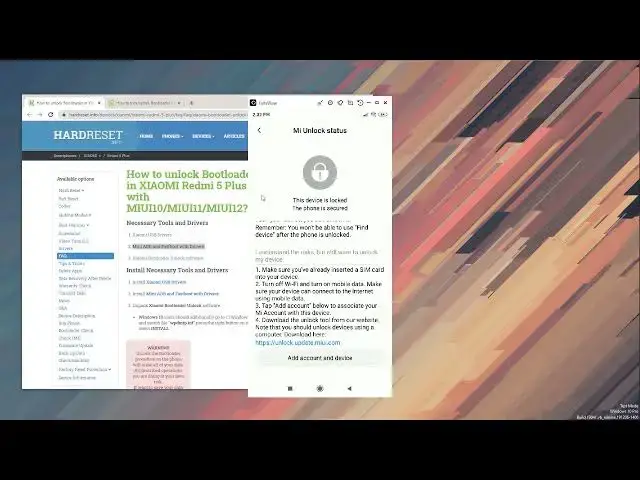How to Unlock Bootloader on XIAOMI Phones - Fast and Easy Method to Unlock Xiaomi Bootloader 2021
Jul 9, 2024
The Unlock Xiaomi Bootloader Tutorial:
https://www.hardreset.info/devices/xiaomi/xiaomi-redmi-note-8-pro/faq/faq/xiaomi-bootloader-unlock-miui10/
Watch our video in order to unlock Bootloader in any Xiaomi Phone. All you need to do is download Xiaomi Mi Unlock Tool and follow our instructions. Now you can unlock bootloader without waiting. Let's unlock your MIUI system and then you will be able to flash or root your Xiaomi phone.
How to Unlock Bootloader in XIAOMI Redmi Note 8 Pro with MIUI10/MIUI11/MIUI12? How to unlock the Xiaomi bootloader without waitning? How to unlock MIUI?
#bootloader #unlocbootloader #flashXiaomi
Follow us on Instagram ► https://www.instagram.com/hardreset.info
Like us on Facebook ► https://www.facebook.com/hardresetinfo/
Tweet us on Twitter ► https://twitter.com/HardResetI
Support us on TikTok ► https://www.tiktok.com/@hardreset.info
Use Reset Guides for many popular Apps ► https://www.hardreset.info/apps/apps/
Show More Show Less View Video Transcript
0:00
Welcome
0:07
From the Sony, Redmi 5 Plus, and today I'll show you how to unlock your bootloader on this device
0:14
Now for this, we'll need a couple different things, obviously we'll need a computer, and additionally
0:18
we'll also need some kind of cable, internet connection, and the files that are in the description
0:25
as well. So let's get started. Oh, actually one last thing that we'll need
0:32
A SIM card that hasn't been used to actually register for the me account
0:38
Now, the reason why we will need that is because we need to create an account using that SIM card
0:42
assuming you haven't created one using the phone number. Because there's two ways of creating an account
0:48
We can either use an email address, which you will need to provide a phone number throughout the process anyway
0:53
Or we can make it using a phone number. as a basically login
0:59
So basically we need the second option, the one with a phone number, without actually providing it later on
1:05
If you have it the other way that you have it, basically an email login and the number has been already used for the me account anyway
1:13
and that SIM card will not work. So it jump straight to it
1:20
So right here you can see the phone on the screen, although that's kind of rough right now
1:27
but still this will work on the animation or latency I should say is not the greatest but
1:35
it will still show you what you need to see so anyway apart from that we only basically
1:42
everything that is right here so we need the show me USB drivers mini ADB and fast boot
1:46
bootloader unlock software now let me see if this has been fixed because when I
1:52
tried it the first time didn't download it yep so it's not downloading right now
1:57
hopefully this will be fixed by the time this video is published. So you will need to download this
2:02
I fortunately do have this already installed, so I don't need to install anything extra here
2:07
I also have this installed as well, and I have it downloaded
2:11
This is downloaded for me. Now I'll touch upon only this part right here, the Mini ADB and Fast Boot drivers
2:17
because when you actually download them and extract them, let me quickly find it
2:22
It's right here. It will have three different files that you need to end
2:27
install but what I'm getting at is this one specifically so when you double click on it
2:31
to actually install it it will not give you a typical installation we'll give you this
2:35
kind of like dialog box so from here as you can see ask your question do you want to
2:39
install ADB and fast boot so what you need to do is press Y on your keyboard
2:43
which for some reason it just decided to not work here let me try to fix this up There we go So press Y and enter Then again install ADB system wide Now that completely up to if you wanted to install for all users or just you
3:03
Then install ADB and fastboot. Okay, so it's installing. There we go. For files copied. I do want to install device drivers. Sure
3:12
And from here select next, finish. There we go. So this is done
3:17
Installing and now you're left also with the Android ADB Fast Boot
3:20
and Universal ADB drivers. Now this will install just typically by pressing Next and install
3:26
This in addition, almost the same as this above. Just Next, next, install
3:33
But when it's installing, it will give you a pop-up with the drivers. So basically Windows has like this weird driver installation sometimes
3:40
where it just opens up a window during installation and you need to basically click to install
3:46
there's two options to basically not install it and then to install it so make sure you pick
3:50
the one to install otherwise this won't work and once you have this installed are you basically good to
3:56
go i'm gonna now back out and just have this open and ready to go okay let's minimize this so what
4:03
we need to do now on our device is either create an account if you haven't created one already
4:10
or simply log in with it now i am already logged in but basically what you do is you would
4:16
all the way down we make this big full screen the quality improves when it's full
4:21
screen for some reason so anyway from here you would just select the me account
4:25
as you can see right here and you log in now I am already logged in as you can
4:30
see phone number right here so my account is phone number based so this will
4:35
work for me and yeah so on the me account that's basically all
4:41
like I said if you don't have an account you can create it just make sure
4:45
that the phone number hasn't been used because then you won't be able to basically create
4:50
an account using phone number. Now, anyway, let's go back. And from here, we also need to navigate to the developer options
5:02
As you can see, I have them right here. There is a chance that this will not be visible here
5:08
And if that is the case for you, go back to the main settings page, scroll all the way up to
5:14
about phone. and then start tapping on MiUI version. So this text right here
5:20
As you can see, it gives me a pop-up right at the bottom. No need, you are already a developer. But for you, if you don't have your developer options enabled or visible overly
5:28
nothing will be popping up for about seven clicks, and from there you'll get a message, congratulations
5:35
You are now a developer. At which point you be able to go out then go to the additional settings and scroll down to the developer options Now additionally when you enable them I think this will be disabled like this
5:49
right at the top, as you can see, the switch right here. So you will need to enable it. And okay
5:55
And from here, you want to scroll down to... If we find this, we're looking for..
6:07
I think it's the me unlock status. Let me quickly check. Yep, that's it
6:15
So we're looking for the me unlock status. And from here, we also need a SIM card, I guess, that has connection to mobile network
6:23
because we will need to disable Wi-Fi. I believe everybody probably has a phone card that has mobile data nowadays, so this shouldn't be a problem
6:33
But anyway, I'm going to basically pull down the internet. adversation panel and you will see there is going to be a problem with this because
6:42
once I disable Wi-Fi you will also lose this image that I have right here just won't
6:47
show anything more so before I actually do that what you really need to do is simply
6:52
click on add account to device and let's it right here and once you do that that's
6:59
basically all we need to do on the screen type here now I'll also quickly tell you
7:05
what you will need to do after you do this. So once you basically switch to mobile network, disable Wi-Fi
7:11
and click on the ad account to device, you'll then need to put the device into fast-booth mode
7:18
Now, on the website, right here, you'll have a guide on how to do it
7:25
Somewhere throughout the process, let me quickly find it. There we go. As you can see, there it is on Step 17
7:31
Once you click on it, it will redirect you to just a fast-put mode and how to enter it
7:35
And at the bottom of it, you also have a video, so you can watch it and see exactly how to do it
7:42
If you're struggling with it. But the process is relatively simple, to be honest, you turn off the device and you hold power key and volume down at the same time when it's unplugged
7:50
So just not charging, not nothing, just unplugged, power key volume down
7:55
It will boot you into fastbook mode and from there you can connect it to your computer. So anyway, going back to this, I'm going to now basically disable, like I said, Wi-Fi
8:05
So generally close this. It's not going to be needed anymore. So mobile on, Wi-Fi off
8:16
Account and the device. Now, once it does that, it does sometimes give you the message
8:26
That well the message is basically regarding that your device is now protected in a way kind of like the Google account FRP lock So that basically equivalent of what this is
8:38
Now let me quickly fix something up because I am having a problem here
8:48
Couldn't verify. Great. So I need to apparently re-log in into my account because it's..
8:58
exactly sure but I'm just going to quickly do that hopefully this will fix the
9:01
problem okay so I managed to log in with a little bit of a trouble but it
9:07
finally worked I was just having an internet problem so that that's why I
9:12
couldn't get it but not that I logged in and press the button what I can do
9:17
as turn off the device so let's do that hold the power key and then select simply
9:21
power off as you would normally do for turning off the device and once it's
9:25
off you want to hold parkey and volume down but at the same time together until you see fast boot on the screen
9:36
Now once you see it, what you can do is plug it in. Now before I do that I will open up this software right here
9:45
So that's number three. This was the fast boot unlock software. So as you can see you have the badge unlock EXC
9:54
You want to right click on it, run as admin. And this will look fairly simple, as you can see
10:02
There's not much to it. And right now, there's nothing visible on it
10:05
but once I actually connect the device in fast boot mode, just quickly get it back in there
10:12
There we go. And I place the phone so it actually sees it
10:18
There we go. So as you can see, that's my device. It is being recognized, and right now status is locked
10:25
That's the status of the bootloader. So what we need to only do is select unlock
10:31
Can I just do its thing? Unlocking for a second. Unlocked. And we're done
10:39
So from here, I can unplug the device. And then hold power key till the Facebook mode disappears from the screen
10:50
So I know we can't really see anything. So once the... Fastbook disappears when you were holding the power key
10:59
you can let go of it, and the device will simply boot back up into Android
11:02
And that's it, the process is now completely finished. So, that is how you would unlock your bootloader
11:08
And if you found this very helpful, don't forget to hit like, subscribe, and thanks for watching
#Consumer Electronics
#Other