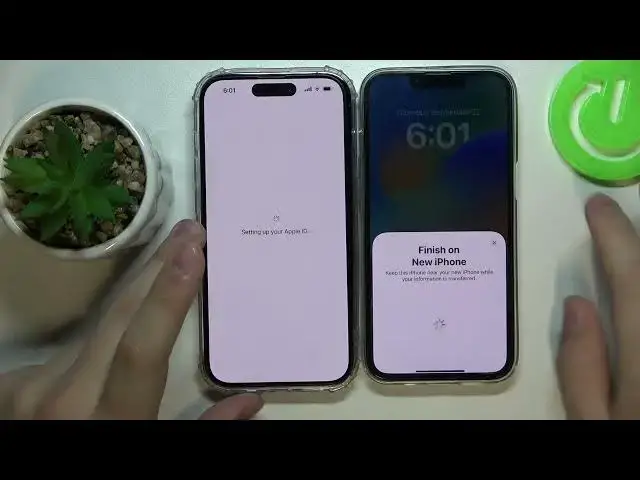0:00
Hello everybody. In this video we would like to demonstrate how you can transfer the
0:05
files, preferences and apps from your old iPhone to the newly bought iPhone
0:12
14 series device. So to start off basically just swipe this little greeting screen
0:25
upwards. Next, take your old iPhone, old device, make sure that you brought two phones together, they are close enough
0:39
And at your old iPhone you have to receive this little pop-up window that says that you can, hey
0:47
you can set up your new iPhone from here. So basically if it is not the case, just what you want
0:56
to do is to bring it a little further. then bring those smartphones closer once again, then lock and unlock the screen
1:08
And after that I'm more than certain that this pop-up window will appear if again, you
1:15
cannot see it, just do this process that I have just described a few times more
1:21
Here let's tap on the unlock to continue option. until our devices will be connected. Then frame this little sphere with your old iPhone
1:34
on a new iPhone. Just place it inside this little viewfinder over here. Let me do it so
1:39
the camera captures it Great success Now you can either set up it for yourself using the same Apple ID or create a child account
1:57
I'll set up it as the personal device. Next you've got to enter the best card of your old iPhone, if you have any of course
2:12
here you have set up to face ID I mean not have to of course but you can do just that
2:32
if you do not have it already set up at your old device but I'll just choose to set
2:37
the face ID up later next when it comes to you get in your data, you have two options to choose from
2:49
You can either get it downloaded from the iCloud or directly transfer it from an old phone
2:56
which I'll choose as an option myself. Then simply wait until the new device you have will set up an Apple ID, then agree
3:11
I mean, firstly, of course, you better read them. But then agree on the terms and conditions of Apple
3:20
Then we'll wait once again. So basically from here we'll just make sure that our both of our devices will be close to each other will be close to each other and wait until
4:00
all necessary downloads and all configurations will be finished so as you can
4:08
see now we can either customized apps data and settings preferences or simply
4:13
continue set up the Apple pay actually I'll just do it a little later myself
4:25
so I'll go for the setup later in wallet option here it will well
4:30
brief us on the cool new features our device has like emergency SOS call, the new crash detection
4:40
system with its new sensors and what's not, as well as announced this little upcoming
4:46
feature of the satellite connectivity. But of course as far as I know, at the current
4:55
moment those features available in the US and Canada but Apple plan on implementing
5:00
it later in other regions as well. So finally at last we have came into the step that will start actually transferring data from an old iPhone to the new device we have So let just wait until this process will finish
5:27
as you can see apparently I do not have a lot of data so it didn't took any
5:38
significant time but if in your case you'll I mean you have the quiet I mean you
5:46
you have quite a lot of data on your phone and quite a lot of things to transfer
5:50
It might take up to 10, maybe 15 minutes or even more
5:57
So next, on your old smartphone, on your old iPhone, you'll get this page that suggests
6:04
that you remove and erase everything from this phone since, well, basically, every preference
6:11
every piece of data has been successfully transferred to your new device, as you can see, it is right
6:15
now fully set up. We can start using it very easily. So I guess the whole process didn't
6:24
took long. It was very convenient. It was very user friendly. So create success, I would suppose
6:30
And button in here just choose whether you want to keep your data on an old iPhone or completely
6:38
raise it and factory reset the device. I'll simply not do that and do that. And
6:44
just like so you can transfer the iPhone to an iPhone alright so that would be pretty much it for this video guys
6:56
thank you so much for your attention thank you so much for watching and bye