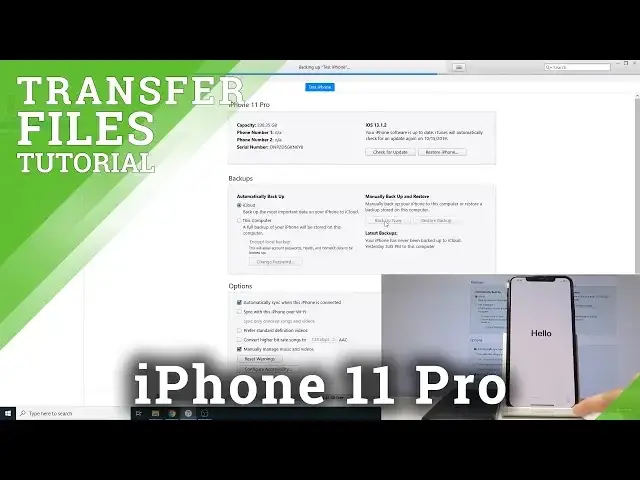0:02
And following me is an iPhone 11 Macs Pro and today I will show you how to migrate
0:10
from an older iPhone to the new one. So before you get started there is a couple things we'll need
0:15
Number one is iTunes on your computer. Now if you're using a Windows you will need to download it from the Apple website and install it
0:21
And if you're using a Mac you don't need to do anything, it's already installed on there
0:25
And the second thing we'll need is the cable that are used for charging like you can see
0:29
you can see and then plug it into your old device so i have one link right here as you can see
0:37
even though it's basically just a 11 pro not the max so plug it in and you'll see it show up on the
0:45
computer so right here and i named it something more easy to find which is test
0:52
iPhone as you will see later on and if you have a bunch of backups with
0:59
which are automatically being created whenever you plug in the device. You probably want to rename the device
1:04
before you back it up to something easier, distinguishable between the list of everything being the same
1:11
So from here, all you need to do is just backup now, top on this and wait for the device to just finish the backup Now keep in mind that this also will work if you have already a set up device
1:26
because right now this one is pre-set up. So even if you have already set up your device, you will be able to do this, but just a different way
1:36
So assuming your device is set up, all you will need to do then is just up here, restore backup
1:42
and then choose the previous device's name from. the restore while the new device is plugged in
1:48
But once I plug in this device, I will have a different screen than which you are seeing right now
1:54
So now that it's done, all I will do is unplug the older device
1:58
Set on the side, I don't need it anymore. And focus shift towards the one that we need to set up
2:06
So you'll see this screen right here, the welcome to your new iPhone
2:11
And you have this option right here. So restore from this backup and you have a list of, as you can see
2:18
basically all being named the same, just different periods of time. And those are actually different devices as well
2:24
but it's not really shown all it is kind of right here between iPods
2:28
but there were multiple different iPhones as well and right here. So that why I advise you on changing a name to something that will be distinguishable easily between this wall of text right here So there is the test iPhone which is the older one the previous one that we
2:46
have just made a backup of. And all you need to do is tap on continue. And we'll now start moving the
2:53
data from the old one to the new one. Now, as you've seen, this device is completely new. It hasn't been
2:58
even set up yet. And if I go in the meantime right here and to just put in a code, just put in a code
3:04
into gallery you should see that there are photos right here and on this one
3:11
there should be no photos this will be just like a test that the backup worked
3:15
I guess just to show it so once it's finished we should also see the same
3:23
photos on this device right here Okay, so from here we can unplug the device
3:41
It's not needed anymore. Plug it in. I'm going to set it up and let's go to the, as you can see, the first thing, restore complete
3:49
So tap on continue. I going to skip connecting to network Set up later create passcode don use passcode don use I agree
4:24
And there it is. So the restore should be finished and if I open photos, there it is all the photos that were previously on the other device
4:34
And like I said, the device, as you've seen at the beginning, was locked and once I plugged it into the computer
4:40
it still needed to go to the setup of just get started basically on the iTunes side
4:46
And here it needed to go to the setup process. So there was no chance of there being anything on this device
4:51
and now after the restore you have the photos and basically anything else that your previous device would have
4:58
but for me it's just the photos and yeah that is how you perform this
5:03
and if you found this very helpful don't forget to like subscribe and thanks for watching