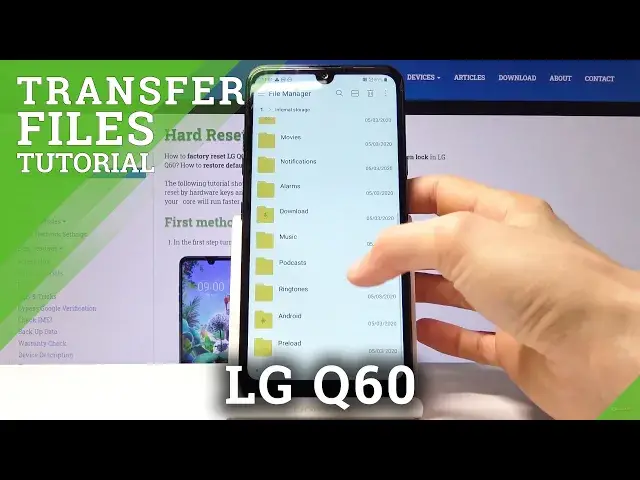0:00
Welcome and follow me on lgq60 and today I'll show you how to transfer files from
0:10
your device to an SD card or vice versa. So to get started we want to open up files
0:16
up which will be in management folder right here at least that's where it is
0:20
by default and there is file manager tap on it allow it and from here we're now
0:28
in the internal storage so that's the storage of the device and we can also
0:32
access the SD card right here now I'm actually gonna capture a couple photos
0:37
so I have something to move as an example later okay so now I have something to move let's go back so if you're planning to
0:52
move photos videos stuff like that that have captured with your device all of
0:57
them can be found under the DCIM folder it's either gonna be here or on the SD
1:03
card if you had it inserted and chose to save on there usually when you insert a
1:09
SD card it gives you a message do you want to make this your default storage
1:15
and then when if you choose yes and you take photos it will be saved there but
1:19
the folder is gonna be on both places so DCIM can be found in your internal and
1:24
the SD card as well but for me as you can see it's on the device itself so
1:30
that's basically where the photos videos are now screenshots can be found under
1:35
the pictures so right here there's one screenshot and then downloads will
1:40
contain anything that have downloaded using either your email browser so basically anything that have just downloaded in general and music and
1:51
stuff like that music movies usually has files that you have placed there
1:57
yourself something you kept it organized other I don't think device saves
2:02
anything in there by itself so and that's primarily everything you need to
2:07
know where to find stuff so I am gonna move the photos that have captured so to
2:13
get started what you want to do is hold it actually it doesn't work like that so
2:19
I have to probably select it or is it okay so you have to first choose which
2:27
option you want so when you tap on the drop-down menu you have either move or
2:30
copy now move will completely remove them from where they are right now and
2:34
move it to the new location while copy will just create a additional set of the
2:38
same files and add the new ones into your new desired location so choose
2:45
whichever one you want I'm gonna select move and then all you need to do is
2:49
select the files that you want you can either tap on each individually if you have several but you don't want all of them or if you want all you can select
2:56
all right here and once you have selected it you can then choose move now
3:02
also if you want to keep it a little bit simpler and you don't have to you don't
3:05
want to select all these files you can actually go back to the camera folder
3:10
which is in the DCIM that's where the photos are as you can see and you can
3:16
move the entire folder itself so move select it and tap on move and then it's
3:24
basically the same option whatever you select either the folder or files and
3:29
when you tap on move you will have the two options you can move it either somewhere in the internal storage where they are right now so you just change
3:35
the location there or to your SD card which is on a completely different storage so I'm gonna choose the SD card right here and to keep it organized I'm
3:44
gonna also place it under the DCIM folder right here and you can tap on OK
3:51
right here because the camera folder already exists in here but it's empty it
3:57
gives me an override option so I'm just gonna tap on override otherwise you
4:02
could also tap on skip and it will add a number to your folder that you're
4:06
moving so it'll be camera one or something like along those lines but now
4:10
you can see that there are the moved files and we're on the SD card as you
4:14
can see right here so if we go back to our internal storage where the files
4:23
originated from you can see that it's now completely empty and this process
4:29
works for any kind of file folder whatever you want to move it works the same way and that is how you will do it so if you found this video helpful don't
4:36
forget to hit like, subscribe and thanks for watching