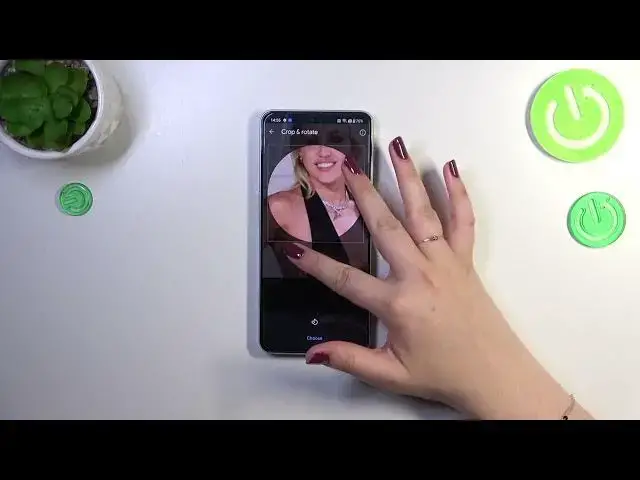0:00
Hi everyone, in front of me I've got a OnePlus Ace 2B and let me share with you
0:05
how to add the photo to a contact in this device. So first of all we have to
0:14
open our contact list and find the contact you'd like to edit and tap on it
0:20
So let me pick this one and tap on this edit icon in the right upper corner
0:25
Let me quickly remove the current photo and this is what you will have
0:30
So all you have to do is to tap on add picture or this circle and basically
0:34
you will be transferred to this section. Right here if you have the
0:39
internet connection you will be able to check some illustrations from which
0:44
you can pick something interesting. You can always enter Google Photos which is
0:48
your gallery and the device photos and here we've got two different
0:53
options again from which you can choose again the gallery and here we've got the camera which simply means that after tapping on this option your device will
1:00
open the camera app. So this is the best option to choose if you've got the
1:03
person right in front of you and if you're able to catch a photo of him or
1:07
her or as I said the gallery. So let me pick this option. Let's find the photo
1:12
we'd like to use and tap on it and as you can see here in this step we can
1:17
zoom in or out the photo, we can change the position of it also and thanks to this
1:22
we can decide what we will see after saving the whole contact because basically this highlighted circle is responsible for it. So after positioning
1:29
just tap on choose and as you can see the photo will appear in the circle. So
1:34
if you're happy with the results tap on save in the right upper corner and as you
1:38
can see this is how our contact will look like with that photo applied. You
1:42
will be of course able to see it on the contact list but as you can see
1:46
probably we will have to kind of refresh it so turn it off completely and then
1:50
enter it again and for some reason it does not appear right here but that's
1:57
okay just give it a time so you will be able to see it on the contact list and
2:01
for example during all incoming calls from that number. Alright so that would be
2:06
all. Thank you so much for watching I hope that this video was helpful and if
2:10
it was please hit the subscribe button and leave the thumbs up