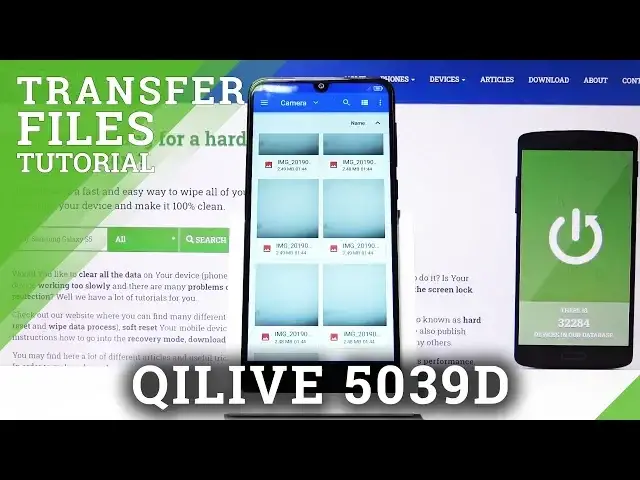0:00
Welcome, for now I'm using a Qlive 1539D and today I'll show you how to transfer files
0:12
from internal storage to an SD card or vice versa. So to get started you want to open up the app drawer and from here tap on the downloads
0:22
and tap on the three dots right here where you'll find your two storages to your phone
0:26
which is the 9 gig right here free and then the SD card right here
0:31
Now if you only see one of those you can tap on the three dots right here and where I have
0:36
hide internal storage you'll see show internal storage so tap on that and then you'll find
0:43
it right here. So from here you want to find where your images or whatever it is that you want to transfer
0:49
are located so key thing to keep in mind if you're trying to transfer photos, videos
0:56
or videos that have been captured with the device they will be located under the DCIM
1:00
folder as you can see right here there is one and depending on where your phone saves
1:06
the images or whatever it is by default either to the phone or SD card you can find them
1:12
in either one of those places both of the storages should have the DCIM folder
1:18
Now I'm going to check so it looks like mine are on the phone itself as you can see right
1:24
here there's several photos right here that I took just of the screen and background as
1:28
an example you can see it's in there under the DCIM I also have the there would be also
1:37
videos here if I would have taken any then pictures will have screenshots that I have
1:41
captured on the device and additional things like music, movies, well those files are usually
1:48
placed there by the user so you probably will know that they're there and download folder
1:53
will have anything that you have downloaded using either the web browser or email and
2:00
rest is well there's nothing really in there so let's start by finding our files which
2:10
like I said I'm going to use the photos as an example so you want to select them and
2:14
you select them by simply just holding the first item as I did go back up so you hold
2:19
it and it becomes selected like so and then you can tap on additional ones quickly and
2:24
add them on you can also select all of them which I believe would be here yep select all
2:29
like so so as a quick tip if you're trying to select a lot of photos but not all of them
2:41
for instance like photos you would probably want to select all and then deselect the ones
2:45
that you don't want if you if you want to select all of them probably the best way would
2:52
be just to select the entire folder itself and just move the folder along with all of
2:57
its content like so so you do the same thing hold the folder it becomes selected and once
3:03
you have selected whatever that is that you want to you tap on the three dots and you
3:08
have the two options so copy or move now copy will just create additional set of the same
3:15
files while move will completely remove it from where it is right now and move it to a new designated location so that's what I'm gonna choose move and once you tap on it it
3:25
brings you right here so we want to go into the internal storage no actually no SD card
3:31
because we are already on the internal storage and from here I can create a new folder by
3:37
tapping on the three dots and create folder and just to keep it I guess organized I can
3:42
call it DCI and now I'm gonna make the M small just so you can see that there is a
3:48
difference and move and that's all it takes and that's basically the folder on the where
3:58
the photos were located at and you can see that well the camera folder is completely
4:02
gone from here and if I go to oops but if I go to the SD card right here where you can
4:10
see the DCI M with a small M folder there is the camera and inside are all the files
4:16
and this process works the exact same way for any kind of other file so music movies
4:23
whatever it is you can do it the same way just hold it select it and move or copy so
4:30
if you found this very helpful don't forget to hit like subscribe and thanks for watching