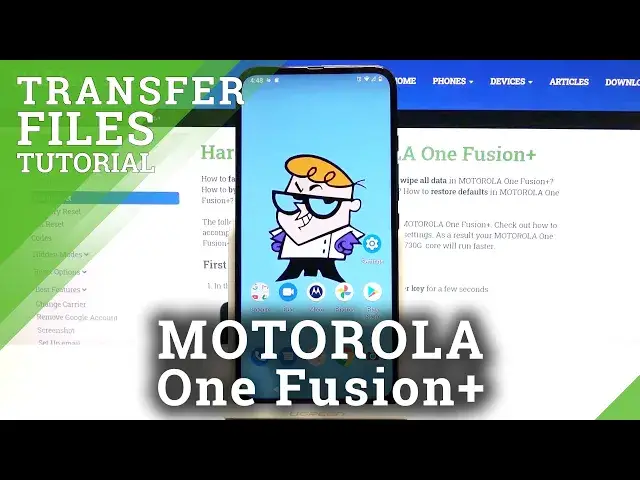0:00
Welcome! In front of me is a Motorola One Fusion Plus and today I'll show you how to
0:11
transfer files from the device to an SD card or vice versa. Now to get started we will
0:17
need to open up the Files app which is right over here and then scroll down and you should
0:24
see our two storages. So as you can see there is the internal which is the device itself
0:28
and SD card. Now I'm going to start off by going into the phone storage which has the
0:34
same folders as on the SD card as you can see here. So just as a brief overview, folder
0:42
like DCIM will contain photos and videos captured with the device as you can see. Then Downloads
0:50
folder will contain anything that we have downloaded using our web browser or an email
0:57
As you can see there is also a couple things here. Then you have folders like Movies, Music
1:04
all that weirdly named stuff, Alarms, Android, Notifications, Podcasts and Ringtones. Now majority
1:12
of them will be empty assuming there is no app that saves in there. And then lastly we have the
1:18
Pictures folder which contains screenshots as you can see right here along with some game
1:24
screenshots as well. So let's find our files which for me I'm just going to use the camera
1:31
along with some pictures that are in here. So what you want to do is select the files that you wish
1:37
to move and you do it by simply holding it. As you can see it changes everything and there we go
1:43
there is one selected. So you can tap on additional ones to select them like so or you can also
1:49
select them all by tapping right over here and this will select everything here as you can see
1:55
Now if you want only couple or majority of them you can just deselect the ones that you don't want
2:01
as an example and it might be quicker. And if you're selecting all of them I would probably
2:07
suggest to do it by grabbing the entire folder which will keep it a little bit more clean. So
2:13
this will basically in turn select everything that is inside of that folder, all those photos in my
2:17
case. Now whichever way you do it it's completely up to you and also depending on how many of the
2:23
files you will be moving or copying. But once it's selected all you need to do is tap on the three
2:28
dots and choose if you want to move it or copy it. Now move will completely remove the files
2:33
from where they are right now and move them to a new location while copy will create additional
2:38
set of the same files in the new location while keeping the old ones where they are right now
2:42
I'm gonna select move for this purpose and once you select one of them it will pop up
2:48
the window right here and simply choose where you want to move them to or copy. So right now
2:55
these photos for me are located on the internal storage so I'm gonna go to the SD and I can
3:02
either drop it right over here in the middle of all the folders or I can make it clean
3:08
go in here, the camera for instance even though I'm moving camera folder and move it here. Let's
3:15
continue and allow access, allow and this will begin. And almost done, there we go. So as you
3:30
can see this is where the folder used to be and now it's gone because I chose to move it. So let
3:35
me back out, go to SD card, DCIM, camera and camera and there we go. As you can see that's
3:41
where all my folder photos and videos are. So that is how you remove any kind of file from your
3:48
for instance SD to the phone and vice versa. The process works basically exactly the same way no
3:55
matter what the file that you're moving is. So as you've seen I just used photos but the same
4:01
process works for any kind of other file. And if you found this very helpful don't forget to hit
4:06
like, subscribe and thanks for watching