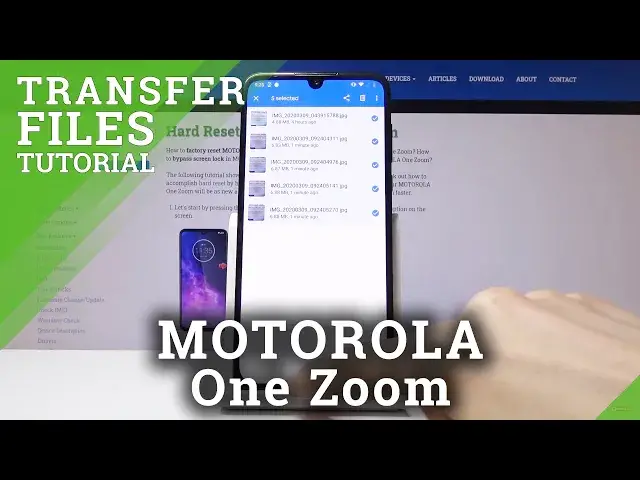0:00
Welcome, Fonamize Motorola One Zoom and today I'll show you how to transfer
0:09
files from your phone to an SD card or vice versa. So to get started let's open
0:15
up files up right here and then scroll down where you'll have storage devices
0:22
So you should have it right here below all the categories. Now if you don't see
0:28
any storage devices you will want to tap on the three dots right here and you
0:32
will see the show storage devices. So you can see there is none. Once
0:37
you tap on this and show storage devices they'll appear at the bottom. So from
0:43
here getting photos, videos that have captured with the device will be located
0:49
under the DCIM folder. Pictures will contain any screenshots that you have
0:54
captured with the device and then downloads will contain anything that have downloaded through either your web browser, email, stuff like that. So
1:04
anything that have downloaded on the device using the device will be always located in here. So find wherever your files are. For me I believe my photos
1:15
will be right here that I will use as an example. There they are. So you can see
1:23
that they are on the phone and right here. So to select them you want to hold
1:28
it like so and you can see that it becomes selected with a blue checkmark
1:32
and then you can tap on additional ones to add them on. So that is how you would
1:37
select each files individually. Now you can select all of them also by just
1:44
tapping right here and you'll have select all like this or if you want you
1:48
can also select the entire folder and this will also include all of its
1:53
content which is all the photos that were in there. So once you have it
1:58
selected tap on it three dots right here again and choose which one you want so
2:02
either move or copy. Now move will completely remove it from where they are
2:06
right now so keep that in mind that if you choose that there will be gone from
2:11
your phone and then for instance move to your SD card and if you choose copy
2:15
it will just create an additional set of the same files in a new location. So
2:21
from here choose whichever one you want I'm gonna stick with move. It gives you a
2:24
pop-up where you want to move it so because the photos that I'm right now
2:28
moving are on the phone I'm gonna move it to SD card and here once you tap on
2:35
it you'll see the content of the SD card so you can move it either right here and
2:40
it will just place that camera folder right there or you can also create a new
2:45
folder, tap on allow, name it whatever you want and move to folder and you can see
2:50
that now it got moved and this is the DCIM folder on the phone itself
2:57
which should be now empty and as you can see it is. And if I go back to the SD
3:03
card you can see that there's the folder that I created and inside of it you have
3:07
the camera folder along with all of its photos. And the same process works for
3:13
any kind of other file. You will do the exact same thing to move or copy anything
3:19
else. So if you found this video helpful don't forget to hit like, subscribe and