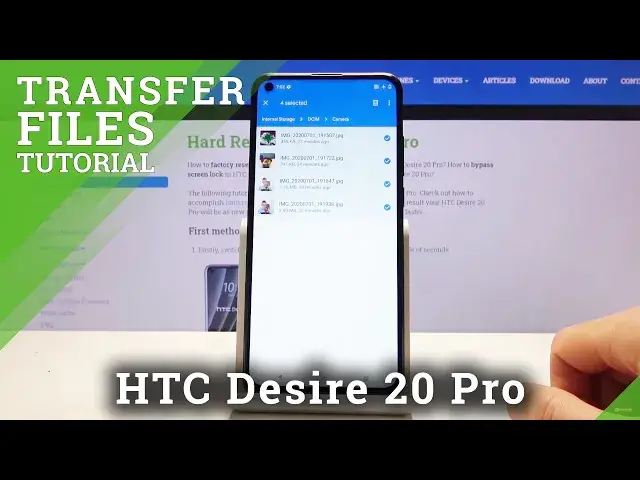0:00
Welcome, I'm Flamming Sun HTC Desire 20 Pro and today I will show you how to transfer
0:12
photos, videos, any kind of data from your phone to an SD card or vice versa
0:18
So to get started we will need to open up the file manager app which is called files here
0:25
Tap on it, continue and scroll down where you should see both of your storages
0:30
So you have the internal storage and the SD card below that. Now if you don't have anything below apps you need to tap on the three dots and go to
0:39
show storage devices. So for me it says hide storage devices, for you it will be show storage devices if you
0:45
don't see them here. And from there I'm going to start with the internal storage
0:50
Both of them have the same folders as you will see right now, basically identical
0:58
So once we get in here, just a brief kind of guide
1:03
DCIM folder will contain any pictures or videos captured with the phone itself
1:09
Then you also have a pictures folder which will contain screenshots. And also there is a downloads folder which will contain anything that you have downloaded
1:18
on the device. And apart from that you have additional folders, things like ringtones, podcasts, notifications
1:26
music, movies. Those should usually be empty, maybe minus the music folder
1:32
I'm not sure if Spotify for instance saves into it if you choose to download music from there
1:38
But majority of those folders should be empty assuming you don't have some kind of app that
1:42
would actually save in there and there isn't very many of them
1:47
So from there let's find our files which for me I'm going to choose the couple photos
1:54
Looks like two selfies and two macros. So let's select them and you select it by simply holding the file
2:02
As you can see it changes, it adds this checkmark and then you can tap on additional ones to
2:06
select multiple. Now if you have entire folder full of photos, tap on the three dots I believe and looks
2:16
like it's not here. It looks like there is no select all options
2:24
Oh, there it is. So it disappears when you deselect all. So it changes when you have selected all of them
2:31
As you can see you can select all of them if you want to, like so. This will select every single file in that folder
2:38
Now this is one way you can do it, assuming you want one or multiple files
2:43
You can also select the entire folder itself in the same way and this will include everything
2:48
that is in it. Whichever way you choose it is completely up to you
2:53
Now once it's selected, tap on the three dots again and you have two options, move or copy
3:00
And this is again completely up to preference. Move option will completely remove the files from where they are right now and move them
3:07
to a new location, while copy will create additional set of the same files in new location
3:12
while keeping the old one where they are right now. So select, like I said, whichever one you want
3:18
I'm gonna go with move. And from there, when you choose either one of those, it pops up with the two storages
3:24
so you can move it either somewhere on the phone, just change the location, or to an
3:29
SD card which just changes the entire storage place. I'm gonna go with the SD card
3:34
And from here you can see that there are all the folders that we previously seen, but this
3:38
is on the SD card. And what you wanna do is just navigate to a folder that you wish to move it to or simply
3:44
move it right here. Now again, this is completely up to your preference where you wanna move it
3:49
I'm just gonna drop it right over here. Let's continue. And we need to grant access so tap on that and allow
3:57
As you can see, there we go, it has been moved. Now we're back in the internal storage where the files were located at the beginning in
4:05
the DCIM folder and as you can see there is no more camera folder in here
4:10
Instead it can be found on the SD card camera right over here just now
4:17
And in here are the four photos that I have moved. So the same process works for any kind of file that you want to move
4:26
It's the exact same procedure for any kind of file. And if you found this video helpful, don't forget to hit like, subscribe, and thanks