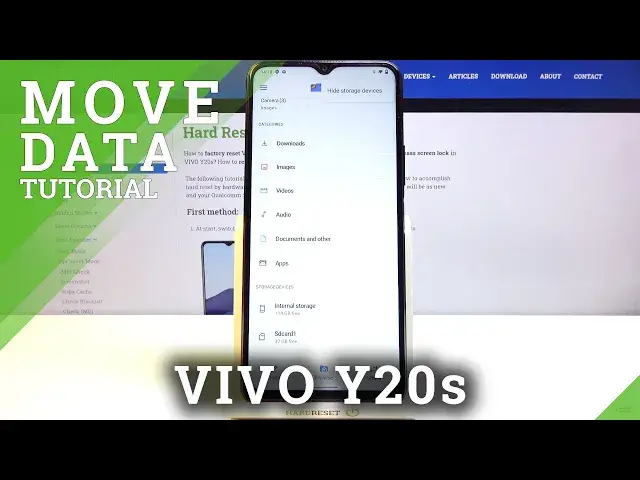0:00
Welcome, Efronom is a Vivo Y20s and today I will show you how to transfer files from
0:12
the phone to an SD card and vice versa. So to get started, let's go to our files application, which for me is right over here
0:22
And from the applications, you want to scroll down and you should see your two storages
0:27
So we have the internal and the SD card. Now if you don't see them right here, simply tap on the three dots from over here and you
0:36
should see a pop-up with a show storage devices. So exactly opposite of what is showing for me right now, that's because they're already visible
0:44
Once you tap on it, your storages will appear at the bottom
0:48
So from there, I'm going to go to the internal storage and give you a quick overview of the
0:54
folders, at least the most important ones. So there will be the DCIM, Downloads and Pictures folder
1:01
DCIM will contain photos and videos captured with the device itself. Downloads folder will contain obviously anything that you have downloaded
1:10
And then Pictures usually contains screenshots. I'm saying usually because sometimes our phone just saves screenshots to the DCIM folder
1:17
as well. And the rest of the folders are primarily empty, assuming you haven't downloaded some
1:22
kind of app that will be able to save to those folders or you haven't placed there something yourself
1:30
So from there, let's find our files, which I'm going to use the three photos that I have right here as an example
1:35
The process works exactly the same way for anything that you want to move, that'd be
1:39
folders, documents, files, movies, whatever it is, it works the exact same way
1:46
And to get started, once you find your files, simply hold a single file
1:51
So for instance, I'm just going to select one. Once you hold it, after a second, it becomes selected
1:56
And then you also have these circles next to the rest of the files that are in the same location
2:02
So you can tap on them to add them additionally to the first option that was selected
2:06
So that is one way you can do it. Or you could also select the entire folder that will include everything that is inside
2:13
of it as well. Now whichever way you select your files, it's completely up to you
2:19
I will also mention that there is an option to select all if you want to, which sometimes
2:23
might be a little bit quicker for some people if they want to, for instance, select majority
2:28
of the content of this folder, but not everything. So you could do something like this, select single file, tap on three dots, select all
2:36
and from there deselect files that you do not want. So that is just a little bit of a tip right here
2:42
But once you have them selected, all you need to do is again tap on the three dots and choose
2:46
to either move it or copy it. Now obviously move will completely remove those files from here, while copy will create
2:51
duplicates and allow you to paste those duplicates in a new location
2:56
Now for this purpose I'm going to go with move, and once you choose one of the options
3:00
it will bring up a window at the bottom, and from here you can choose where you want to
3:03
move them. So you can change the locations of them on the internal storage, which is where they
3:08
are right now, or move them to a different location, meaning onto the SD card
3:13
Which, that is what I'm going to choose, the SD card. Just tap on it, and once you choose one of them, you will have basically the entire structure
3:21
folder of that storage. So from here you can navigate to a specific folder if you want to move it somewhere specifically
3:29
or if you don't want to bother with it, you can just simply drop it smack in the middle
3:33
right here. So let's continue, allow, allow, and it will begin transferring to files
3:41
So now if we go to the SD card, you should see those photos right at the bottom, and
3:47
there they are. So that is how you would move any kind of file, and if you found this very helpful
3:55
don't forget to hit like, subscribe, and thanks for watching