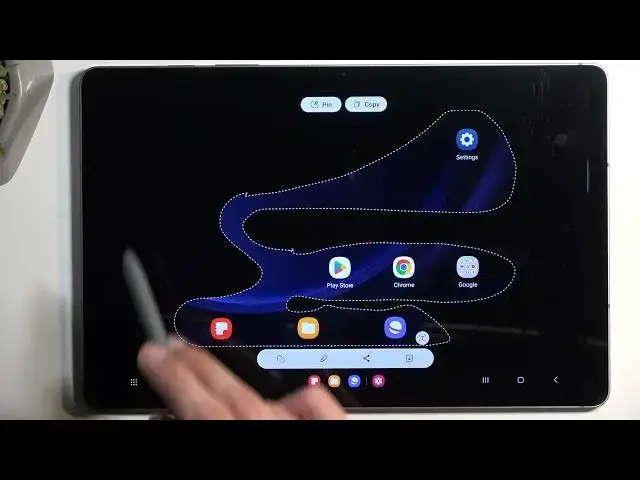0:00
Welcome. Enfanomi is a Samsung Galaxy Tab S9 FE
0:04
and today I will show you how you can capture a screenshot on this tablet
0:13
So to get started, you want to open up content that you wish to capture. I'll be using home screen
0:18
as an example for this, so it's already open and visible on my display. Just make sure that the
0:23
content you want to capture is visible right now on your screen. From there, all you would need to
0:28
do is press your power button and volume down at the same time. Just a single click of both of these
0:34
You have a flash as you've just seen, and at the bottom you'll find the edit
0:39
tag, and share options. And after a moment, as you just witnessed, it will disappear. Now that's
0:46
one way of capturing your screenshot. There is also another one which is accessible by using the
0:51
pen. So if I tap on a screen, you'll find that there is an icon that will show up somewhere here
0:58
There we go. So it just showed up. You can click on this. Now the first time around
1:02
it gives you this kind of like info panel, so I just kind of get through this. There we go
1:12
Enjoy your pen. I would do it better if you didn't actually show this up. Anyway, once you can
1:18
actually access the panel and its features, you'll see that there is a couple different things, but
1:23
the one that we're interested in is the smart select. When you press on it, it will give you a
1:28
couple options at the bottom. And just to go over the three of them for screenshots, we have the
1:36
box one, which is just a diagonal box that you draw like this, and it just creates an area
1:42
So obviously, it allows you to capture a specific section of a screen. Then next
1:50
we have the free select. So you can actually draw a shape that you want to select as a
1:54
screenshot and everything outside of that shape will basically be transparent and not captured
1:59
Next, we have a circular one. So same as the box one, you're just going to draw a diagonal thing
2:03
and it creates a circle. And then we have things like the screen pen and GIF. So I'm going to
2:10
actually select the free select one because it's the most interesting one out of all of them
2:15
So selecting one of them minimizes this little window right here. And from here, we can just start drawing
2:32
And as you can see, it captures the screenshot just the way you outlined it. And all the space
2:38
around here is actually transparent. So if you import it somewhere else, there will not be
2:43
anything visible here. So just this inside right here will be visible. Now, when you capture any of
2:51
these, box one, circular one, or the free select one, you always will need to select that you want
2:55
to download it right here. So once you click on it, it will save it to the gallery. Now
3:01
to find these screenshots, all we need to do is find our gallery application
3:07
And it will show up under the main gallery right here. But you can also navigate to the
3:12
albums, which I guess I am already. So that's how it would look. So we can navigate to albums. And
3:18
here you'll find screenshot album. And in screenshot album, you'll find all the screenshots
3:23
you have captured. And here's the one that I have captured right now, the free select one
3:27
And here are the normal screenshot. Now just a little heads up, it looks like there's a little
3:32
bit of a glitchiness, as you can see. So there's some like weirdness happening right here. And it's
3:37
not necessarily perfect. So like here. So if you want to capture something a little bit more
3:44
precise, you might want to actually still use more professional tools than the free select one
3:51
Now, with that being said, if you found this video helpful, don't forget to hit like
3:55
subscribe, and thanks for watching