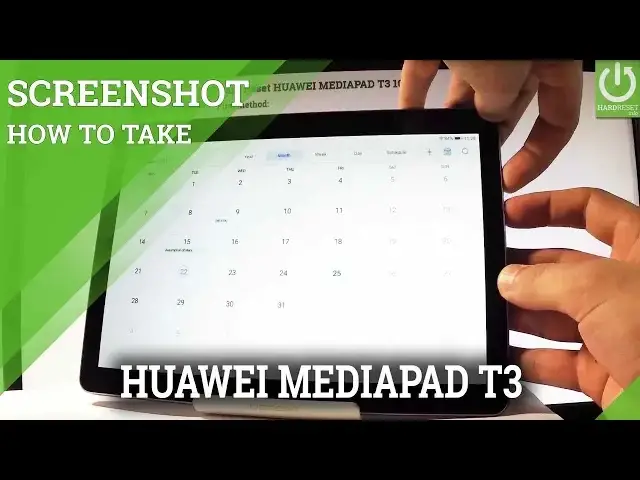0:00
Here I have Huawei MediaPad T3 and let me show you how to accomplish taking screenshots
0:10
on the following device. So at the very beginning let me open the screen that you want to capture, in my case it could
0:15
be for example a calendar and let's just simply assume that I want to save the following screen
0:21
So all I have to do is use the following combination of keys, power key and volume down
0:26
Let's hold down together these two keys for about 2 seconds and as you can see you just
0:31
capture a screenshot. Let me show you one more time, let's hold down together power key and volume down, let's
0:36
do it simultaneously and you just save another screenshot. Now if you would like to use some other method of taking screenshots you can use an upper
0:46
bar and here you should find the screenshot. Let's tap it and you just capture another screenshot, let me do it again, use upper bar
0:56
choose screenshot icon and you just accomplish a screenshot. So let's go back and now if you would like to share, edit or delete a screenshot you
1:06
have to find the screenshot folder, let's do it by using a gallery and here under photos
1:13
or under albums you should find screenshots, let's choose your screenshot and now you can
1:18
share, edit, delete or do whatever you want with the following screenshot
1:24
So that's it, thank you for watching, please subscribe our channel and leave thumbs up