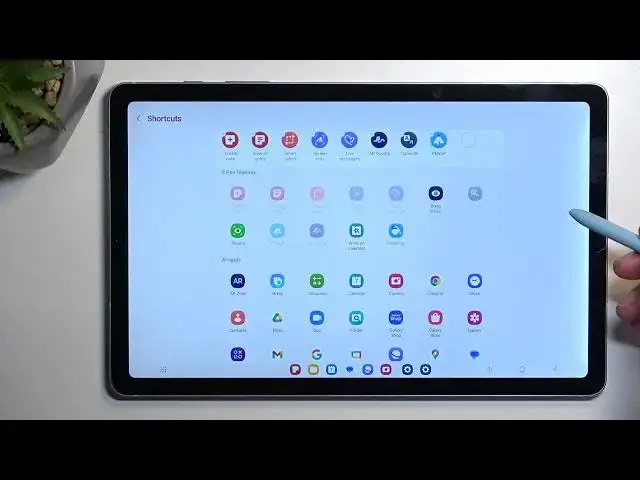0:00
Welcome, my name is Samson, Galaxy Tab S6 Lite
0:03
and today I will show you how you can capture a screenshot on this device. So there will be two different ways that you can go about it. I'm going to show you the first one
0:15
which will be using the volume button and the power button. So we're going to start off by
0:21
opening up content that you that we want to capture. I'll be using home screen as an example
0:26
so it's already open and visible. Now once your content is prepared for this
0:31
all you need to do is press power button, volume down. You'll have this pop up along with the sound, you'll have edit and share options
0:42
and after a moment it just disappears. Now the second way of going about it is using your pen
0:50
So you can see it brings up this little thing right here, and when we tap on it
0:58
we should have an option. Come on. Guess we don't have more options here. Now typically we would have
1:10
let me just maybe go through it, done. There we go. So we do have it. I just needed to go to the guide. So in here we have a couple
1:17
options. We have smart select. I'm going to go over all of them. So smart select
1:22
which will allow you just to select a specific area, as you just seen me do. Now here, when you do it like this, you need to press right here on this button to save it
1:32
Otherwise, if you go back, it's not going to save the screenshot. Now, as you can see, it's not going to save the screenshot
1:40
Now, another one is, where was it? Or I guess we don't have any other one
2:02
Now I'm looking for different ones, because previously, at least on different devices
2:08
at least on different devices, there is also a free select, which will allow you just to like
2:13
circle around something, and it will capture the screenshot cropped in the way that you
2:18
circled it around. But I don't see anything like that in here. So it looks like we're only locked
2:26
to the smart select, which technically is only one option. Ah, there we go. So it's right here. Once you tap on it, it actually gives you the options
2:37
So I did select this one at the very beginning, which is just a square one with 90 degrees, but we have the free select. So right here, I'm just going to kind of
2:47
demonstrate it. And as you can see, it crops it exactly in a way that I have selected it
2:56
I'm going to save it just for kicks. And going back in here, we go to the last one
3:02
which is a circular one. Same as the first one, this one just creates a circle instead of a square
3:13
Now, with all those screenshots that I've captured, you can find all of them in your gallery application. I recommend navigating into your albums by typing right here on these three
3:22
bars, albums, and this will show you all the albums that you have right now. And one of those should be screenshots right over here. And in here
3:30
obviously you will find strictly screenshots that you have captured over the time
3:38
So there we go. Now, if you found this video helpful, don't forget to hit like, subscribe, and thanks for watching